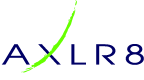In this AXLR8 FAQ section we collect some questions that often get asked by clients. If you cannot find the subject you need, please try the search function (top RHS) or click on te headings below to expand them. Also, try the courses link for training videos. Failing that, AXLR8 have a helpdesk for client support with trained consultants available during office hours.
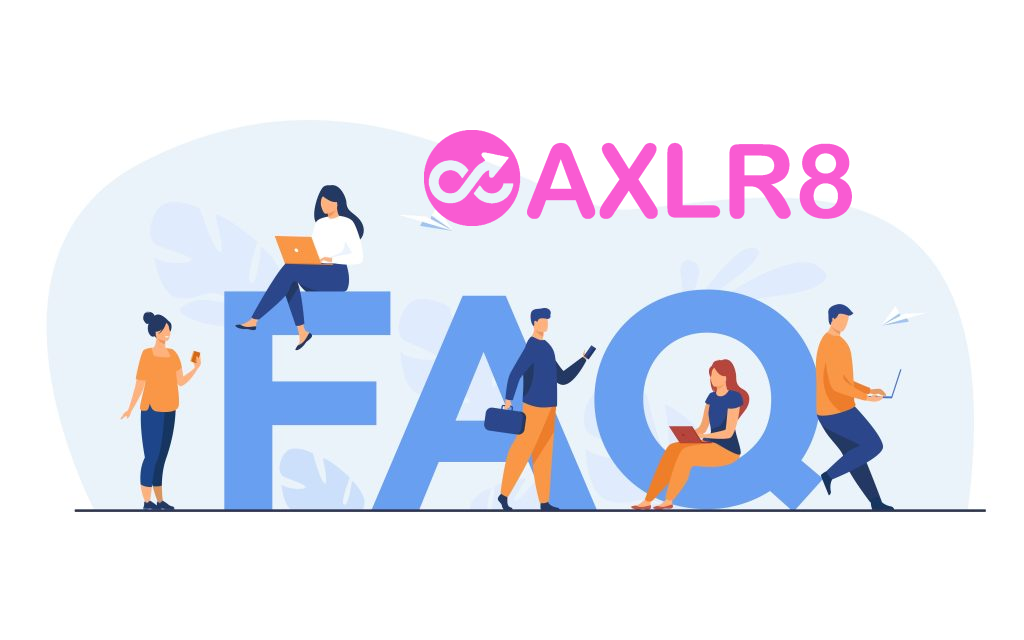
Please also see our definitions page for some useful workforce management buzzwords!
Application Forms
5 year employment history is required in BS7858 Vetting for many regulated jobs. Secuirty, airports and care are examples.
If an applicant cannot recall all the dates or employment details then they can request this from HMRC. Please note, this could take up to 14 days to arrive.
Option 1. Apply online
https://www.gov.uk/guidance/hmrc-subject-access-request
- Go to www.gov.uk
- Search for HMRC subject access request
- Tap the link that is under how to get your requests and apply for a SAR online
- Complete with full information and submit
Apply by email – Please ensure you are emailing info.sars@hmrc.gsi.gov.uk and that you are providing all the information below
- Full name (including middle names)
- DOB (DD/MM/YYYY)
- National insurance number (AA 00 00 00 A)
- Full current address (including postcode)
- Any previous addresses (if you have moved in the last five years to your current address, please provide your previous address that you lived in)
- What years you are applying for (please ensure you request a full five years from the date you are applying. If the date today is 01/02/2025, please request from 2020 until 2025)
- Reason to why you are applying, for example; you are applying for a position at Happy Town and a five-year history check is mandatory for you to begin work with us.
Option 2. Apply by phone
Call HM Revenue on 0300 200 3300, provide all your details and ask for a five year employment history letter which you will receive by post.
Candidate Journey
You can plug this into your application process. Simply use the Employment History Question type in AXLR8 AFB (Application Form Builder).
Integrated with BS7858 in the AXLR8 Vetting module?
Then the details will go straight into the BS7858 vetting section and the emails and can be used to auto launch the reference letters to obtain confirmations of the facts from previous employers.
There are many tools for doing this in AXLR8. Let us look at three examples.
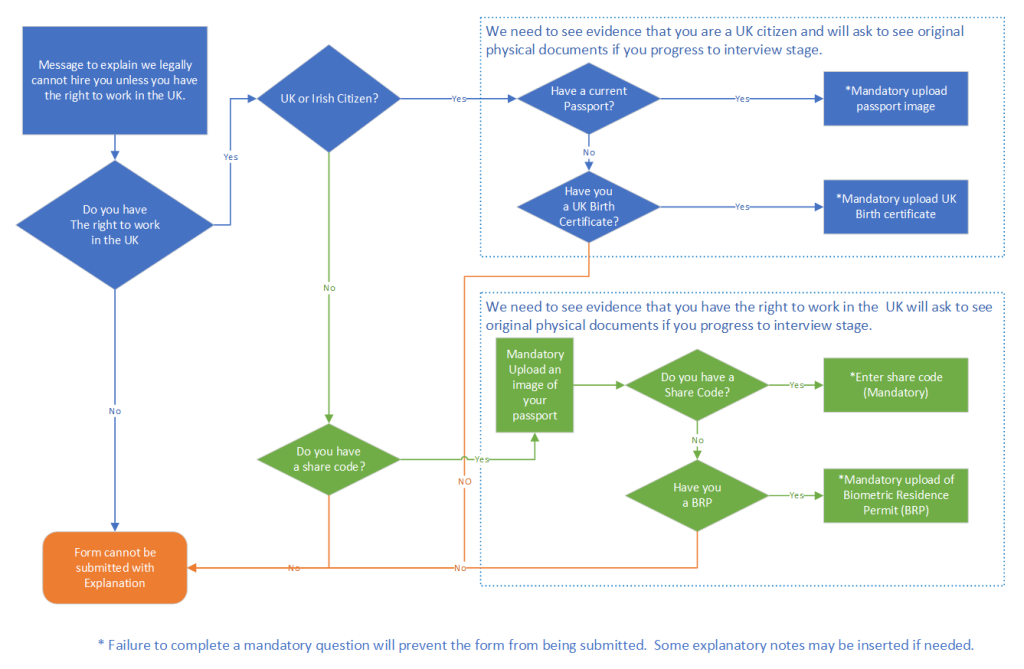
Application Form
Using AXLR8 Application Form Builder (AFB) you can create conditional questions. These can be made to follow the logic shown in this flowchart.
Vetting Workshop
Using AXLR8 Vetting to support your BS7858 process you can collect and approve all the data you need including:
- Proof of ID
- Proof of Address
- Confirmation correspondence from 5 years employment history
- Visas and other BRP and work documents
- SIA badge checks
- Others.
The original documents s should be checked and authenticated by a qualified vetting manager
Online Checks with Rightcheck
Checking online is integrated with AXLR8 using the Rightcheck service. It works seamlessly within the AXLR8 Job Application Journey. There are more details in this article.
Feel free to contact your Support consultant if you do not find your answers in FQ or enough training material. Also, get in touch with your account manager if you have not purchased the modules listed above.
Once you have run through all your selection procedures and wish to add a member of staff to your “staff bank” for shifts, you simply find their record and
- press “Promote to staff”
or
- set the JAS (Job Application Status) to a hired value as determined by your company.
then the person becomes “Staff”.
They may never actually work for you or get paid at this stage but they will have access to the Staff Portal and they can be booked for shifts and events and be able to add and update certain details in their own staff records.
At a point in your staff acquisition and selection process, you will make a decision to offer them employment and eventually hire them. We call this process “Promote to staff”. In some AXLR8 ATS systems with a high vetting requirement, the link may also be called “Invite to Interview” or similar in companies in a regulated industry with high vetting standards. Examples include security staffin, the care sector and airports.
What happens when I promote somone to staff?
Their employee record is set up and they get their welcome, offer letter explaining any further information required for acceptance/payroll and vetting processes as well as access to the AXLR8 Staff app.
Further details on the promote to staff automation.
Collecting further details post-hiring
Some employers may decide to collect certain information of a private nature after the decision to hire.
AXLR8 provides many options for this and any continual staff details updates required. The main tools are:
- AFB (AXLR8’s Application Form Builder)
- AXLR8 Vetting Module (which is for managing your BS7858 compliance) and
- the AXLR8 Staff app (also available as a web portal)
Further details on collecting data following job offer or hired stage
AXLR8 provides many options for collecting further information during employment. You can continue to update staff details when required.
The main tools which may be used, in combination or alone, are:
- AFB (AXLR8’s Application Form Builder)
- AXLR8 Vetting Module (which is for managing your BS7858 compliance) and
- the AXLR8 Staff app (also available as a web portal).
Second Application form
Once hired, you may send staff to a secondary form built using AFB . This may ask for details for payroll and the completion of the form may be set up for the applicant a condition of employment. It is sometimes called the “Job Offer Acceptance” form. That is because it contains the job contract and one or more acceptance confirmations. It may contain requests for bank details and other information you that is inappropriate at an earlier stage in the candidate journey.
In regulated industries such as Care sector, Security, Airside staffing, your Vetting procedures may also be carrying on for a period using a standard such as BS7858. In security agencies, BS7858 vetting can carry on for 12 weeks whilst the staff are working on shifts.
Staff App or Staff Portal
Your company’s AXLR8Staff App (or staff web portal) allows the addtion and up date of information by the staff member.
If some details were not collected during the employment selection process, the staff member may also add them through the App or Staff Portal. These details may include payroll details, bank account details, date of birth, rights to work information. It may be that your business needs to see originals of documents as part of your process and, in that case, the HR team can upload scans/pictures of them and sign them off online.
You can find more detail here.
AXLR8 Staff app
Once you have run through all your selection procedures and wish to add a member of staff to your “staff bank” for shifts, you simply find their record and
- press “Promote to staff”
or
- set the JAS (Job Application Status) to a hired value as determined by your company.
then the person becomes “Staff”.
They may never actually work for you or get paid at this stage but they will have access to the Staff Portal and they can be booked for shifts and events and be able to add and update certain details in their own staff records.
At a point in your staff acquisition and selection process, you will make a decision to offer them employment and eventually hire them. We call this process “Promote to staff”. In some AXLR8 ATS systems with a high vetting requirement, the link may also be called “Invite to Interview” or similar in companies in a regulated industry with high vetting standards. Examples include security staffin, the care sector and airports.
What happens when I promote somone to staff?
Their employee record is set up and they get their welcome, offer letter explaining any further information required for acceptance/payroll and vetting processes as well as access to the AXLR8 Staff app.
Further details on the promote to staff automation.
Collecting further details post-hiring
Some employers may decide to collect certain information of a private nature after the decision to hire.
AXLR8 provides many options for this and any continual staff details updates required. The main tools are:
- AFB (AXLR8’s Application Form Builder)
- AXLR8 Vetting Module (which is for managing your BS7858 compliance) and
- the AXLR8 Staff app (also available as a web portal)
Further details on collecting data following job offer or hired stage
AXLR8 provides many options for collecting further information during employment. You can continue to update staff details when required.
The main tools which may be used, in combination or alone, are:
- AFB (AXLR8’s Application Form Builder)
- AXLR8 Vetting Module (which is for managing your BS7858 compliance) and
- the AXLR8 Staff app (also available as a web portal).
Second Application form
Once hired, you may send staff to a secondary form built using AFB . This may ask for details for payroll and the completion of the form may be set up for the applicant a condition of employment. It is sometimes called the “Job Offer Acceptance” form. That is because it contains the job contract and one or more acceptance confirmations. It may contain requests for bank details and other information you that is inappropriate at an earlier stage in the candidate journey.
In regulated industries such as Care sector, Security, Airside staffing, your Vetting procedures may also be carrying on for a period using a standard such as BS7858. In security agencies, BS7858 vetting can carry on for 12 weeks whilst the staff are working on shifts.
Staff App or Staff Portal
Your company’s AXLR8Staff App (or staff web portal) allows the addtion and up date of information by the staff member.
If some details were not collected during the employment selection process, the staff member may also add them through the App or Staff Portal. These details may include payroll details, bank account details, date of birth, rights to work information. It may be that your business needs to see originals of documents as part of your process and, in that case, the HR team can upload scans/pictures of them and sign them off online.
You can find more detail here.
If you either
- click on “Promote to staff” or
- set the JAS (Job Application Status) to a hired value as determined by your company
then the person becomes “Staff”. They may never actually work for you or get paid at this stage but
- they will have access to the Staff Portal and AXLR8 Staff app and
- they can be booked for
- pre-planned vetting workshops and interviews and for
- shifts and events.
At a point in your staff acquisition and selection process, you will make a decision to offer them employment and eventually hire them. We call this process “Promote to staff”. In some AXLR8 ATS systems with a high vetting requirement, the link may also be called “Invite to Interview” or similar. The reason for this is they are required to bring a number of original documents to an interview workshop such as PoID, PoA, and much more Also, several weeks of BS7858 vetting carry on during their initial work shifts.
So, what does “Promote to Staff” actually do?
This simple click takes the contact details of the applicant and automatically does everything you need to create the User account and employee record.
- creates a user account on the system with “Staff” rights. That mean they can log in to the staff web portal and also access the “AXLR8 Staff” app on their mobile phone.
- Normally creates the next employee number and allocates it. However, in some businesses this may be done elsewhere and AXLR8 have several varietions and you can manually take a personel number form another system if you wish.
- Additionally, various pieces of data collected during their candidate journey are registered in their employee records including.
- Autocreation of a unique log in name. Normally (perhaps with a number added if a duplicate)
- Password (encrypted) used in the application. (password reset if the staff member has forgotten)
- More readable friendly name (can containg duplicates)
- Contact details such as email (for password reset) and mobile number,
- Right to work details such as passport and visa numbers, types, expiries, NI number, etc.
- Date of Birth
- Bank account details if collected already
- Default Staff portal log in
- Default chosen by your business for whether or not they can see payroll on the app.
Sends Welcome/Job Offer email
It normally sends out an automatic welcome letter depending upon data still to be collected from that staff member, it may also contain a set of instructions and a link to a further job acceptance form or tell them to fill in the details on their AXLR8 Staff app. Please check that yours is in your package and that its template contents have been created, approved and configured for your company.
BS7858
5 year employment history is required in BS7858 Vetting for many regulated jobs. Secuirty, airports and care are examples.
If an applicant cannot recall all the dates or employment details then they can request this from HMRC. Please note, this could take up to 14 days to arrive.
Option 1. Apply online
https://www.gov.uk/guidance/hmrc-subject-access-request
- Go to www.gov.uk
- Search for HMRC subject access request
- Tap the link that is under how to get your requests and apply for a SAR online
- Complete with full information and submit
Apply by email – Please ensure you are emailing info.sars@hmrc.gsi.gov.uk and that you are providing all the information below
- Full name (including middle names)
- DOB (DD/MM/YYYY)
- National insurance number (AA 00 00 00 A)
- Full current address (including postcode)
- Any previous addresses (if you have moved in the last five years to your current address, please provide your previous address that you lived in)
- What years you are applying for (please ensure you request a full five years from the date you are applying. If the date today is 01/02/2025, please request from 2020 until 2025)
- Reason to why you are applying, for example; you are applying for a position at Happy Town and a five-year history check is mandatory for you to begin work with us.
Option 2. Apply by phone
Call HM Revenue on 0300 200 3300, provide all your details and ask for a five year employment history letter which you will receive by post.
Candidate Journey
You can plug this into your application process. Simply use the Employment History Question type in AXLR8 AFB (Application Form Builder).
Integrated with BS7858 in the AXLR8 Vetting module?
Then the details will go straight into the BS7858 vetting section and the emails and can be used to auto launch the reference letters to obtain confirmations of the facts from previous employers.
There are many tools for doing this in AXLR8. Let us look at three examples.
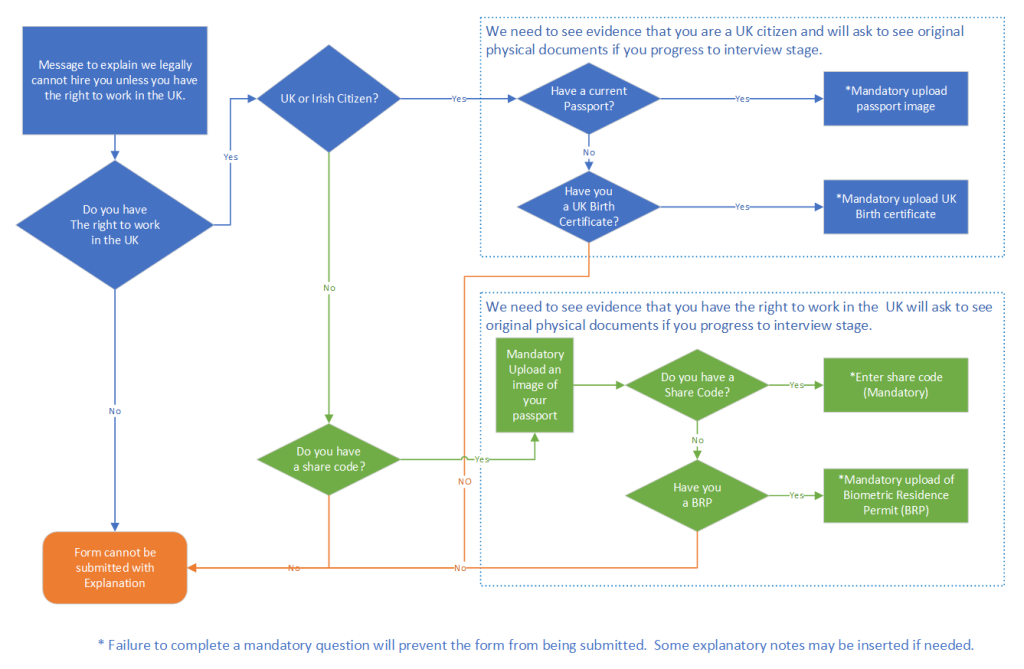
Application Form
Using AXLR8 Application Form Builder (AFB) you can create conditional questions. These can be made to follow the logic shown in this flowchart.
Vetting Workshop
Using AXLR8 Vetting to support your BS7858 process you can collect and approve all the data you need including:
- Proof of ID
- Proof of Address
- Confirmation correspondence from 5 years employment history
- Visas and other BRP and work documents
- SIA badge checks
- Others.
The original documents s should be checked and authenticated by a qualified vetting manager
Online Checks with Rightcheck
Checking online is integrated with AXLR8 using the Rightcheck service. It works seamlessly within the AXLR8 Job Application Journey. There are more details in this article.
Feel free to contact your Support consultant if you do not find your answers in FQ or enough training material. Also, get in touch with your account manager if you have not purchased the modules listed above.
Once you have run through all your selection procedures and wish to add a member of staff to your “staff bank” for shifts, you simply find their record and
- press “Promote to staff”
or
- set the JAS (Job Application Status) to a hired value as determined by your company.
then the person becomes “Staff”.
They may never actually work for you or get paid at this stage but they will have access to the Staff Portal and they can be booked for shifts and events and be able to add and update certain details in their own staff records.
At a point in your staff acquisition and selection process, you will make a decision to offer them employment and eventually hire them. We call this process “Promote to staff”. In some AXLR8 ATS systems with a high vetting requirement, the link may also be called “Invite to Interview” or similar in companies in a regulated industry with high vetting standards. Examples include security staffin, the care sector and airports.
What happens when I promote somone to staff?
Their employee record is set up and they get their welcome, offer letter explaining any further information required for acceptance/payroll and vetting processes as well as access to the AXLR8 Staff app.
Further details on the promote to staff automation.
Collecting further details post-hiring
Some employers may decide to collect certain information of a private nature after the decision to hire.
AXLR8 provides many options for this and any continual staff details updates required. The main tools are:
- AFB (AXLR8’s Application Form Builder)
- AXLR8 Vetting Module (which is for managing your BS7858 compliance) and
- the AXLR8 Staff app (also available as a web portal)
Further details on collecting data following job offer or hired stage
AXLR8 provides many options for collecting further information during employment. You can continue to update staff details when required.
The main tools which may be used, in combination or alone, are:
- AFB (AXLR8’s Application Form Builder)
- AXLR8 Vetting Module (which is for managing your BS7858 compliance) and
- the AXLR8 Staff app (also available as a web portal).
Second Application form
Once hired, you may send staff to a secondary form built using AFB . This may ask for details for payroll and the completion of the form may be set up for the applicant a condition of employment. It is sometimes called the “Job Offer Acceptance” form. That is because it contains the job contract and one or more acceptance confirmations. It may contain requests for bank details and other information you that is inappropriate at an earlier stage in the candidate journey.
In regulated industries such as Care sector, Security, Airside staffing, your Vetting procedures may also be carrying on for a period using a standard such as BS7858. In security agencies, BS7858 vetting can carry on for 12 weeks whilst the staff are working on shifts.
Staff App or Staff Portal
Your company’s AXLR8Staff App (or staff web portal) allows the addtion and up date of information by the staff member.
If some details were not collected during the employment selection process, the staff member may also add them through the App or Staff Portal. These details may include payroll details, bank account details, date of birth, rights to work information. It may be that your business needs to see originals of documents as part of your process and, in that case, the HR team can upload scans/pictures of them and sign them off online.
You can find more detail here.
If you either
- click on “Promote to staff” or
- set the JAS (Job Application Status) to a hired value as determined by your company
then the person becomes “Staff”. They may never actually work for you or get paid at this stage but
- they will have access to the Staff Portal and AXLR8 Staff app and
- they can be booked for
- pre-planned vetting workshops and interviews and for
- shifts and events.
At a point in your staff acquisition and selection process, you will make a decision to offer them employment and eventually hire them. We call this process “Promote to staff”. In some AXLR8 ATS systems with a high vetting requirement, the link may also be called “Invite to Interview” or similar. The reason for this is they are required to bring a number of original documents to an interview workshop such as PoID, PoA, and much more Also, several weeks of BS7858 vetting carry on during their initial work shifts.
So, what does “Promote to Staff” actually do?
This simple click takes the contact details of the applicant and automatically does everything you need to create the User account and employee record.
- creates a user account on the system with “Staff” rights. That mean they can log in to the staff web portal and also access the “AXLR8 Staff” app on their mobile phone.
- Normally creates the next employee number and allocates it. However, in some businesses this may be done elsewhere and AXLR8 have several varietions and you can manually take a personel number form another system if you wish.
- Additionally, various pieces of data collected during their candidate journey are registered in their employee records including.
- Autocreation of a unique log in name. Normally (perhaps with a number added if a duplicate)
- Password (encrypted) used in the application. (password reset if the staff member has forgotten)
- More readable friendly name (can containg duplicates)
- Contact details such as email (for password reset) and mobile number,
- Right to work details such as passport and visa numbers, types, expiries, NI number, etc.
- Date of Birth
- Bank account details if collected already
- Default Staff portal log in
- Default chosen by your business for whether or not they can see payroll on the app.
Sends Welcome/Job Offer email
It normally sends out an automatic welcome letter depending upon data still to be collected from that staff member, it may also contain a set of instructions and a link to a further job acceptance form or tell them to fill in the details on their AXLR8 Staff app. Please check that yours is in your package and that its template contents have been created, approved and configured for your company.
Payroll
Once you have run through all your selection procedures and wish to add a member of staff to your “staff bank” for shifts, you simply find their record and
- press “Promote to staff”
or
- set the JAS (Job Application Status) to a hired value as determined by your company.
then the person becomes “Staff”.
They may never actually work for you or get paid at this stage but they will have access to the Staff Portal and they can be booked for shifts and events and be able to add and update certain details in their own staff records.
At a point in your staff acquisition and selection process, you will make a decision to offer them employment and eventually hire them. We call this process “Promote to staff”. In some AXLR8 ATS systems with a high vetting requirement, the link may also be called “Invite to Interview” or similar in companies in a regulated industry with high vetting standards. Examples include security staffin, the care sector and airports.
What happens when I promote somone to staff?
Their employee record is set up and they get their welcome, offer letter explaining any further information required for acceptance/payroll and vetting processes as well as access to the AXLR8 Staff app.
Further details on the promote to staff automation.
Collecting further details post-hiring
Some employers may decide to collect certain information of a private nature after the decision to hire.
AXLR8 provides many options for this and any continual staff details updates required. The main tools are:
- AFB (AXLR8’s Application Form Builder)
- AXLR8 Vetting Module (which is for managing your BS7858 compliance) and
- the AXLR8 Staff app (also available as a web portal)
Further details on collecting data following job offer or hired stage
AXLR8 provides many options for collecting further information during employment. You can continue to update staff details when required.
The main tools which may be used, in combination or alone, are:
- AFB (AXLR8’s Application Form Builder)
- AXLR8 Vetting Module (which is for managing your BS7858 compliance) and
- the AXLR8 Staff app (also available as a web portal).
Second Application form
Once hired, you may send staff to a secondary form built using AFB . This may ask for details for payroll and the completion of the form may be set up for the applicant a condition of employment. It is sometimes called the “Job Offer Acceptance” form. That is because it contains the job contract and one or more acceptance confirmations. It may contain requests for bank details and other information you that is inappropriate at an earlier stage in the candidate journey.
In regulated industries such as Care sector, Security, Airside staffing, your Vetting procedures may also be carrying on for a period using a standard such as BS7858. In security agencies, BS7858 vetting can carry on for 12 weeks whilst the staff are working on shifts.
Staff App or Staff Portal
Your company’s AXLR8Staff App (or staff web portal) allows the addtion and up date of information by the staff member.
If some details were not collected during the employment selection process, the staff member may also add them through the App or Staff Portal. These details may include payroll details, bank account details, date of birth, rights to work information. It may be that your business needs to see originals of documents as part of your process and, in that case, the HR team can upload scans/pictures of them and sign them off online.
You can find more detail here.
If you either
- click on “Promote to staff” or
- set the JAS (Job Application Status) to a hired value as determined by your company
then the person becomes “Staff”. They may never actually work for you or get paid at this stage but
- they will have access to the Staff Portal and AXLR8 Staff app and
- they can be booked for
- pre-planned vetting workshops and interviews and for
- shifts and events.
At a point in your staff acquisition and selection process, you will make a decision to offer them employment and eventually hire them. We call this process “Promote to staff”. In some AXLR8 ATS systems with a high vetting requirement, the link may also be called “Invite to Interview” or similar. The reason for this is they are required to bring a number of original documents to an interview workshop such as PoID, PoA, and much more Also, several weeks of BS7858 vetting carry on during their initial work shifts.
So, what does “Promote to Staff” actually do?
This simple click takes the contact details of the applicant and automatically does everything you need to create the User account and employee record.
- creates a user account on the system with “Staff” rights. That mean they can log in to the staff web portal and also access the “AXLR8 Staff” app on their mobile phone.
- Normally creates the next employee number and allocates it. However, in some businesses this may be done elsewhere and AXLR8 have several varietions and you can manually take a personel number form another system if you wish.
- Additionally, various pieces of data collected during their candidate journey are registered in their employee records including.
- Autocreation of a unique log in name. Normally (perhaps with a number added if a duplicate)
- Password (encrypted) used in the application. (password reset if the staff member has forgotten)
- More readable friendly name (can containg duplicates)
- Contact details such as email (for password reset) and mobile number,
- Right to work details such as passport and visa numbers, types, expiries, NI number, etc.
- Date of Birth
- Bank account details if collected already
- Default Staff portal log in
- Default chosen by your business for whether or not they can see payroll on the app.
Sends Welcome/Job Offer email
It normally sends out an automatic welcome letter depending upon data still to be collected from that staff member, it may also contain a set of instructions and a link to a further job acceptance form or tell them to fill in the details on their AXLR8 Staff app. Please check that yours is in your package and that its template contents have been created, approved and configured for your company.
Right to Work
There are many tools for doing this in AXLR8. Let us look at three examples.
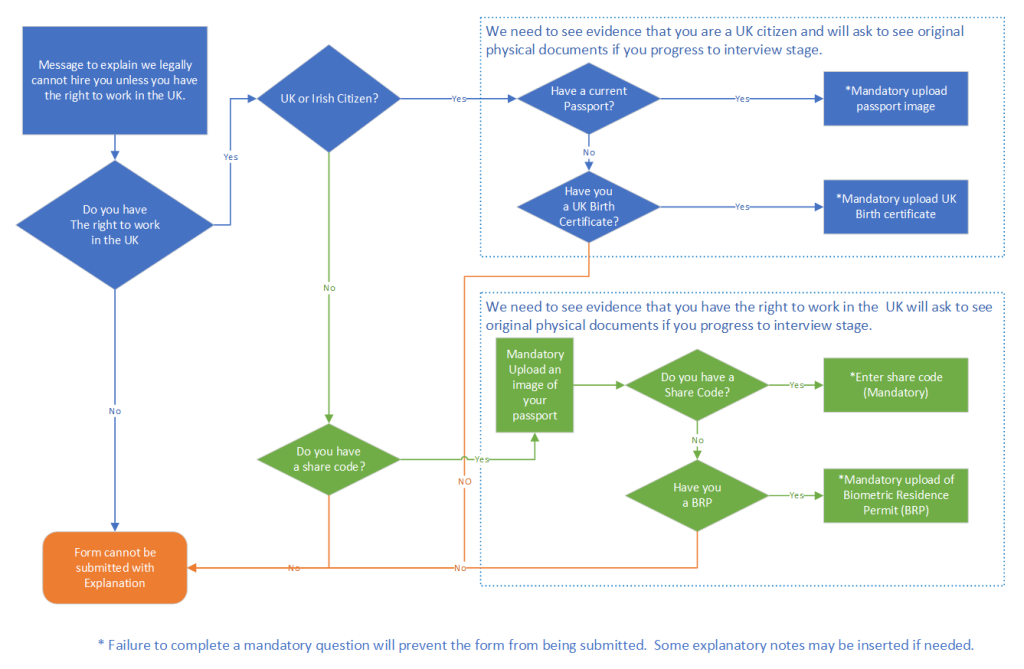
Application Form
Using AXLR8 Application Form Builder (AFB) you can create conditional questions. These can be made to follow the logic shown in this flowchart.
Vetting Workshop
Using AXLR8 Vetting to support your BS7858 process you can collect and approve all the data you need including:
- Proof of ID
- Proof of Address
- Confirmation correspondence from 5 years employment history
- Visas and other BRP and work documents
- SIA badge checks
- Others.
The original documents s should be checked and authenticated by a qualified vetting manager
Online Checks with Rightcheck
Checking online is integrated with AXLR8 using the Rightcheck service. It works seamlessly within the AXLR8 Job Application Journey. There are more details in this article.
Feel free to contact your Support consultant if you do not find your answers in FQ or enough training material. Also, get in touch with your account manager if you have not purchased the modules listed above.
Once you have run through all your selection procedures and wish to add a member of staff to your “staff bank” for shifts, you simply find their record and
- press “Promote to staff”
or
- set the JAS (Job Application Status) to a hired value as determined by your company.
then the person becomes “Staff”.
They may never actually work for you or get paid at this stage but they will have access to the Staff Portal and they can be booked for shifts and events and be able to add and update certain details in their own staff records.
At a point in your staff acquisition and selection process, you will make a decision to offer them employment and eventually hire them. We call this process “Promote to staff”. In some AXLR8 ATS systems with a high vetting requirement, the link may also be called “Invite to Interview” or similar in companies in a regulated industry with high vetting standards. Examples include security staffin, the care sector and airports.
What happens when I promote somone to staff?
Their employee record is set up and they get their welcome, offer letter explaining any further information required for acceptance/payroll and vetting processes as well as access to the AXLR8 Staff app.
Further details on the promote to staff automation.
Collecting further details post-hiring
Some employers may decide to collect certain information of a private nature after the decision to hire.
AXLR8 provides many options for this and any continual staff details updates required. The main tools are:
- AFB (AXLR8’s Application Form Builder)
- AXLR8 Vetting Module (which is for managing your BS7858 compliance) and
- the AXLR8 Staff app (also available as a web portal)
Further details on collecting data following job offer or hired stage
AXLR8 provides many options for collecting further information during employment. You can continue to update staff details when required.
The main tools which may be used, in combination or alone, are:
- AFB (AXLR8’s Application Form Builder)
- AXLR8 Vetting Module (which is for managing your BS7858 compliance) and
- the AXLR8 Staff app (also available as a web portal).
Second Application form
Once hired, you may send staff to a secondary form built using AFB . This may ask for details for payroll and the completion of the form may be set up for the applicant a condition of employment. It is sometimes called the “Job Offer Acceptance” form. That is because it contains the job contract and one or more acceptance confirmations. It may contain requests for bank details and other information you that is inappropriate at an earlier stage in the candidate journey.
In regulated industries such as Care sector, Security, Airside staffing, your Vetting procedures may also be carrying on for a period using a standard such as BS7858. In security agencies, BS7858 vetting can carry on for 12 weeks whilst the staff are working on shifts.
Staff App or Staff Portal
Your company’s AXLR8Staff App (or staff web portal) allows the addtion and up date of information by the staff member.
If some details were not collected during the employment selection process, the staff member may also add them through the App or Staff Portal. These details may include payroll details, bank account details, date of birth, rights to work information. It may be that your business needs to see originals of documents as part of your process and, in that case, the HR team can upload scans/pictures of them and sign them off online.
You can find more detail here.
If you either
- click on “Promote to staff” or
- set the JAS (Job Application Status) to a hired value as determined by your company
then the person becomes “Staff”. They may never actually work for you or get paid at this stage but
- they will have access to the Staff Portal and AXLR8 Staff app and
- they can be booked for
- pre-planned vetting workshops and interviews and for
- shifts and events.
At a point in your staff acquisition and selection process, you will make a decision to offer them employment and eventually hire them. We call this process “Promote to staff”. In some AXLR8 ATS systems with a high vetting requirement, the link may also be called “Invite to Interview” or similar. The reason for this is they are required to bring a number of original documents to an interview workshop such as PoID, PoA, and much more Also, several weeks of BS7858 vetting carry on during their initial work shifts.
So, what does “Promote to Staff” actually do?
This simple click takes the contact details of the applicant and automatically does everything you need to create the User account and employee record.
- creates a user account on the system with “Staff” rights. That mean they can log in to the staff web portal and also access the “AXLR8 Staff” app on their mobile phone.
- Normally creates the next employee number and allocates it. However, in some businesses this may be done elsewhere and AXLR8 have several varietions and you can manually take a personel number form another system if you wish.
- Additionally, various pieces of data collected during their candidate journey are registered in their employee records including.
- Autocreation of a unique log in name. Normally (perhaps with a number added if a duplicate)
- Password (encrypted) used in the application. (password reset if the staff member has forgotten)
- More readable friendly name (can containg duplicates)
- Contact details such as email (for password reset) and mobile number,
- Right to work details such as passport and visa numbers, types, expiries, NI number, etc.
- Date of Birth
- Bank account details if collected already
- Default Staff portal log in
- Default chosen by your business for whether or not they can see payroll on the app.
Sends Welcome/Job Offer email
It normally sends out an automatic welcome letter depending upon data still to be collected from that staff member, it may also contain a set of instructions and a link to a further job acceptance form or tell them to fill in the details on their AXLR8 Staff app. Please check that yours is in your package and that its template contents have been created, approved and configured for your company.
Staff Portal
Once you have run through all your selection procedures and wish to add a member of staff to your “staff bank” for shifts, you simply find their record and
- press “Promote to staff”
or
- set the JAS (Job Application Status) to a hired value as determined by your company.
then the person becomes “Staff”.
They may never actually work for you or get paid at this stage but they will have access to the Staff Portal and they can be booked for shifts and events and be able to add and update certain details in their own staff records.
At a point in your staff acquisition and selection process, you will make a decision to offer them employment and eventually hire them. We call this process “Promote to staff”. In some AXLR8 ATS systems with a high vetting requirement, the link may also be called “Invite to Interview” or similar in companies in a regulated industry with high vetting standards. Examples include security staffin, the care sector and airports.
What happens when I promote somone to staff?
Their employee record is set up and they get their welcome, offer letter explaining any further information required for acceptance/payroll and vetting processes as well as access to the AXLR8 Staff app.
Further details on the promote to staff automation.
Collecting further details post-hiring
Some employers may decide to collect certain information of a private nature after the decision to hire.
AXLR8 provides many options for this and any continual staff details updates required. The main tools are:
- AFB (AXLR8’s Application Form Builder)
- AXLR8 Vetting Module (which is for managing your BS7858 compliance) and
- the AXLR8 Staff app (also available as a web portal)
Further details on collecting data following job offer or hired stage
AXLR8 provides many options for collecting further information during employment. You can continue to update staff details when required.
The main tools which may be used, in combination or alone, are:
- AFB (AXLR8’s Application Form Builder)
- AXLR8 Vetting Module (which is for managing your BS7858 compliance) and
- the AXLR8 Staff app (also available as a web portal).
Second Application form
Once hired, you may send staff to a secondary form built using AFB . This may ask for details for payroll and the completion of the form may be set up for the applicant a condition of employment. It is sometimes called the “Job Offer Acceptance” form. That is because it contains the job contract and one or more acceptance confirmations. It may contain requests for bank details and other information you that is inappropriate at an earlier stage in the candidate journey.
In regulated industries such as Care sector, Security, Airside staffing, your Vetting procedures may also be carrying on for a period using a standard such as BS7858. In security agencies, BS7858 vetting can carry on for 12 weeks whilst the staff are working on shifts.
Staff App or Staff Portal
Your company’s AXLR8Staff App (or staff web portal) allows the addtion and up date of information by the staff member.
If some details were not collected during the employment selection process, the staff member may also add them through the App or Staff Portal. These details may include payroll details, bank account details, date of birth, rights to work information. It may be that your business needs to see originals of documents as part of your process and, in that case, the HR team can upload scans/pictures of them and sign them off online.
You can find more detail here.
If you either
- click on “Promote to staff” or
- set the JAS (Job Application Status) to a hired value as determined by your company
then the person becomes “Staff”. They may never actually work for you or get paid at this stage but
- they will have access to the Staff Portal and AXLR8 Staff app and
- they can be booked for
- pre-planned vetting workshops and interviews and for
- shifts and events.
At a point in your staff acquisition and selection process, you will make a decision to offer them employment and eventually hire them. We call this process “Promote to staff”. In some AXLR8 ATS systems with a high vetting requirement, the link may also be called “Invite to Interview” or similar. The reason for this is they are required to bring a number of original documents to an interview workshop such as PoID, PoA, and much more Also, several weeks of BS7858 vetting carry on during their initial work shifts.
So, what does “Promote to Staff” actually do?
This simple click takes the contact details of the applicant and automatically does everything you need to create the User account and employee record.
- creates a user account on the system with “Staff” rights. That mean they can log in to the staff web portal and also access the “AXLR8 Staff” app on their mobile phone.
- Normally creates the next employee number and allocates it. However, in some businesses this may be done elsewhere and AXLR8 have several varietions and you can manually take a personel number form another system if you wish.
- Additionally, various pieces of data collected during their candidate journey are registered in their employee records including.
- Autocreation of a unique log in name. Normally (perhaps with a number added if a duplicate)
- Password (encrypted) used in the application. (password reset if the staff member has forgotten)
- More readable friendly name (can containg duplicates)
- Contact details such as email (for password reset) and mobile number,
- Right to work details such as passport and visa numbers, types, expiries, NI number, etc.
- Date of Birth
- Bank account details if collected already
- Default Staff portal log in
- Default chosen by your business for whether or not they can see payroll on the app.
Sends Welcome/Job Offer email
It normally sends out an automatic welcome letter depending upon data still to be collected from that staff member, it may also contain a set of instructions and a link to a further job acceptance form or tell them to fill in the details on their AXLR8 Staff app. Please check that yours is in your package and that its template contents have been created, approved and configured for your company.
Super User
Once you have run through all your selection procedures and wish to add a member of staff to your “staff bank” for shifts, you simply find their record and
- press “Promote to staff”
or
- set the JAS (Job Application Status) to a hired value as determined by your company.
then the person becomes “Staff”.
They may never actually work for you or get paid at this stage but they will have access to the Staff Portal and they can be booked for shifts and events and be able to add and update certain details in their own staff records.
At a point in your staff acquisition and selection process, you will make a decision to offer them employment and eventually hire them. We call this process “Promote to staff”. In some AXLR8 ATS systems with a high vetting requirement, the link may also be called “Invite to Interview” or similar in companies in a regulated industry with high vetting standards. Examples include security staffin, the care sector and airports.
What happens when I promote somone to staff?
Their employee record is set up and they get their welcome, offer letter explaining any further information required for acceptance/payroll and vetting processes as well as access to the AXLR8 Staff app.
Further details on the promote to staff automation.
Collecting further details post-hiring
Some employers may decide to collect certain information of a private nature after the decision to hire.
AXLR8 provides many options for this and any continual staff details updates required. The main tools are:
- AFB (AXLR8’s Application Form Builder)
- AXLR8 Vetting Module (which is for managing your BS7858 compliance) and
- the AXLR8 Staff app (also available as a web portal)
Further details on collecting data following job offer or hired stage
If you either
- click on “Promote to staff” or
- set the JAS (Job Application Status) to a hired value as determined by your company
then the person becomes “Staff”. They may never actually work for you or get paid at this stage but
- they will have access to the Staff Portal and AXLR8 Staff app and
- they can be booked for
- pre-planned vetting workshops and interviews and for
- shifts and events.
At a point in your staff acquisition and selection process, you will make a decision to offer them employment and eventually hire them. We call this process “Promote to staff”. In some AXLR8 ATS systems with a high vetting requirement, the link may also be called “Invite to Interview” or similar. The reason for this is they are required to bring a number of original documents to an interview workshop such as PoID, PoA, and much more Also, several weeks of BS7858 vetting carry on during their initial work shifts.
So, what does “Promote to Staff” actually do?
This simple click takes the contact details of the applicant and automatically does everything you need to create the User account and employee record.
- creates a user account on the system with “Staff” rights. That mean they can log in to the staff web portal and also access the “AXLR8 Staff” app on their mobile phone.
- Normally creates the next employee number and allocates it. However, in some businesses this may be done elsewhere and AXLR8 have several varietions and you can manually take a personel number form another system if you wish.
- Additionally, various pieces of data collected during their candidate journey are registered in their employee records including.
- Autocreation of a unique log in name. Normally (perhaps with a number added if a duplicate)
- Password (encrypted) used in the application. (password reset if the staff member has forgotten)
- More readable friendly name (can containg duplicates)
- Contact details such as email (for password reset) and mobile number,
- Right to work details such as passport and visa numbers, types, expiries, NI number, etc.
- Date of Birth
- Bank account details if collected already
- Default Staff portal log in
- Default chosen by your business for whether or not they can see payroll on the app.
Sends Welcome/Job Offer email
It normally sends out an automatic welcome letter depending upon data still to be collected from that staff member, it may also contain a set of instructions and a link to a further job acceptance form or tell them to fill in the details on their AXLR8 Staff app. Please check that yours is in your package and that its template contents have been created, approved and configured for your company.
User Admin
If you either
- click on “Promote to staff” or
- set the JAS (Job Application Status) to a hired value as determined by your company
then the person becomes “Staff”. They may never actually work for you or get paid at this stage but
- they will have access to the Staff Portal and AXLR8 Staff app and
- they can be booked for
- pre-planned vetting workshops and interviews and for
- shifts and events.
At a point in your staff acquisition and selection process, you will make a decision to offer them employment and eventually hire them. We call this process “Promote to staff”. In some AXLR8 ATS systems with a high vetting requirement, the link may also be called “Invite to Interview” or similar. The reason for this is they are required to bring a number of original documents to an interview workshop such as PoID, PoA, and much more Also, several weeks of BS7858 vetting carry on during their initial work shifts.
So, what does “Promote to Staff” actually do?
This simple click takes the contact details of the applicant and automatically does everything you need to create the User account and employee record.
- creates a user account on the system with “Staff” rights. That mean they can log in to the staff web portal and also access the “AXLR8 Staff” app on their mobile phone.
- Normally creates the next employee number and allocates it. However, in some businesses this may be done elsewhere and AXLR8 have several varietions and you can manually take a personel number form another system if you wish.
- Additionally, various pieces of data collected during their candidate journey are registered in their employee records including.
- Autocreation of a unique log in name. Normally (perhaps with a number added if a duplicate)
- Password (encrypted) used in the application. (password reset if the staff member has forgotten)
- More readable friendly name (can containg duplicates)
- Contact details such as email (for password reset) and mobile number,
- Right to work details such as passport and visa numbers, types, expiries, NI number, etc.
- Date of Birth
- Bank account details if collected already
- Default Staff portal log in
- Default chosen by your business for whether or not they can see payroll on the app.
Sends Welcome/Job Offer email
It normally sends out an automatic welcome letter depending upon data still to be collected from that staff member, it may also contain a set of instructions and a link to a further job acceptance form or tell them to fill in the details on their AXLR8 Staff app. Please check that yours is in your package and that its template contents have been created, approved and configured for your company.
Vetting
5 year employment history is required in BS7858 Vetting for many regulated jobs. Secuirty, airports and care are examples.
If an applicant cannot recall all the dates or employment details then they can request this from HMRC. Please note, this could take up to 14 days to arrive.
Option 1. Apply online
https://www.gov.uk/guidance/hmrc-subject-access-request
- Go to www.gov.uk
- Search for HMRC subject access request
- Tap the link that is under how to get your requests and apply for a SAR online
- Complete with full information and submit
Apply by email – Please ensure you are emailing info.sars@hmrc.gsi.gov.uk and that you are providing all the information below
- Full name (including middle names)
- DOB (DD/MM/YYYY)
- National insurance number (AA 00 00 00 A)
- Full current address (including postcode)
- Any previous addresses (if you have moved in the last five years to your current address, please provide your previous address that you lived in)
- What years you are applying for (please ensure you request a full five years from the date you are applying. If the date today is 01/02/2025, please request from 2020 until 2025)
- Reason to why you are applying, for example; you are applying for a position at Happy Town and a five-year history check is mandatory for you to begin work with us.
Option 2. Apply by phone
Call HM Revenue on 0300 200 3300, provide all your details and ask for a five year employment history letter which you will receive by post.
Candidate Journey
You can plug this into your application process. Simply use the Employment History Question type in AXLR8 AFB (Application Form Builder).
Integrated with BS7858 in the AXLR8 Vetting module?
Then the details will go straight into the BS7858 vetting section and the emails and can be used to auto launch the reference letters to obtain confirmations of the facts from previous employers.
There are many tools for doing this in AXLR8. Let us look at three examples.
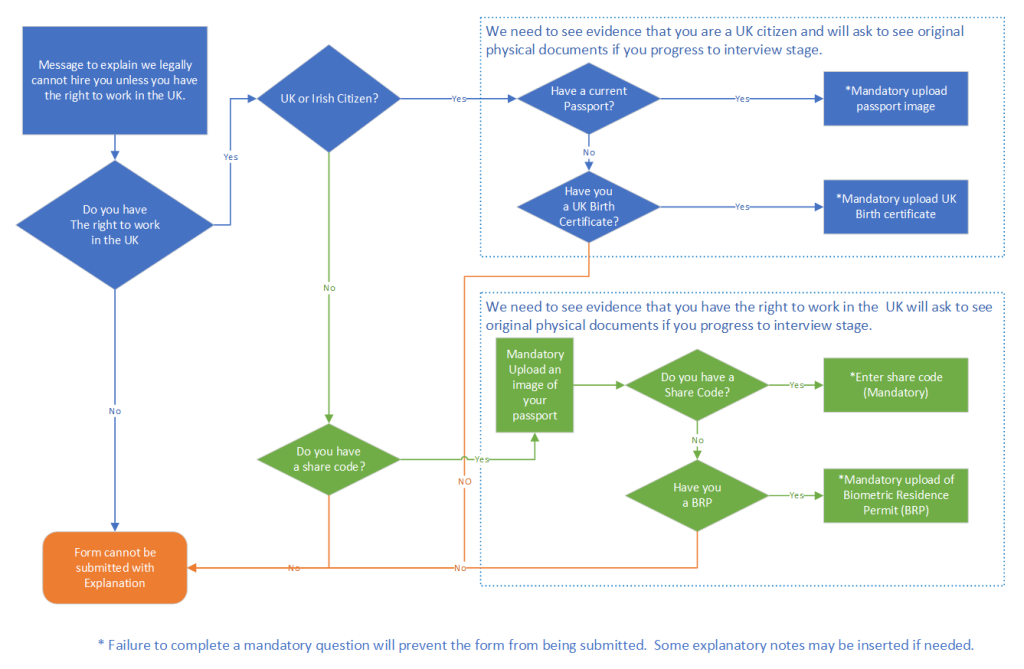
Application Form
Using AXLR8 Application Form Builder (AFB) you can create conditional questions. These can be made to follow the logic shown in this flowchart.
Vetting Workshop
Using AXLR8 Vetting to support your BS7858 process you can collect and approve all the data you need including:
- Proof of ID
- Proof of Address
- Confirmation correspondence from 5 years employment history
- Visas and other BRP and work documents
- SIA badge checks
- Others.
The original documents s should be checked and authenticated by a qualified vetting manager
Online Checks with Rightcheck
Checking online is integrated with AXLR8 using the Rightcheck service. It works seamlessly within the AXLR8 Job Application Journey. There are more details in this article.
Feel free to contact your Support consultant if you do not find your answers in FQ or enough training material. Also, get in touch with your account manager if you have not purchased the modules listed above.
Once you have run through all your selection procedures and wish to add a member of staff to your “staff bank” for shifts, you simply find their record and
- press “Promote to staff”
or
- set the JAS (Job Application Status) to a hired value as determined by your company.
then the person becomes “Staff”.
They may never actually work for you or get paid at this stage but they will have access to the Staff Portal and they can be booked for shifts and events and be able to add and update certain details in their own staff records.
At a point in your staff acquisition and selection process, you will make a decision to offer them employment and eventually hire them. We call this process “Promote to staff”. In some AXLR8 ATS systems with a high vetting requirement, the link may also be called “Invite to Interview” or similar in companies in a regulated industry with high vetting standards. Examples include security staffin, the care sector and airports.
What happens when I promote somone to staff?
Their employee record is set up and they get their welcome, offer letter explaining any further information required for acceptance/payroll and vetting processes as well as access to the AXLR8 Staff app.
Further details on the promote to staff automation.
Collecting further details post-hiring
Some employers may decide to collect certain information of a private nature after the decision to hire.
AXLR8 provides many options for this and any continual staff details updates required. The main tools are:
- AFB (AXLR8’s Application Form Builder)
- AXLR8 Vetting Module (which is for managing your BS7858 compliance) and
- the AXLR8 Staff app (also available as a web portal)
Further details on collecting data following job offer or hired stage
AXLR8 provides many options for collecting further information during employment. You can continue to update staff details when required.
The main tools which may be used, in combination or alone, are:
- AFB (AXLR8’s Application Form Builder)
- AXLR8 Vetting Module (which is for managing your BS7858 compliance) and
- the AXLR8 Staff app (also available as a web portal).
Second Application form
Once hired, you may send staff to a secondary form built using AFB . This may ask for details for payroll and the completion of the form may be set up for the applicant a condition of employment. It is sometimes called the “Job Offer Acceptance” form. That is because it contains the job contract and one or more acceptance confirmations. It may contain requests for bank details and other information you that is inappropriate at an earlier stage in the candidate journey.
In regulated industries such as Care sector, Security, Airside staffing, your Vetting procedures may also be carrying on for a period using a standard such as BS7858. In security agencies, BS7858 vetting can carry on for 12 weeks whilst the staff are working on shifts.
Staff App or Staff Portal
Your company’s AXLR8Staff App (or staff web portal) allows the addtion and up date of information by the staff member.
If some details were not collected during the employment selection process, the staff member may also add them through the App or Staff Portal. These details may include payroll details, bank account details, date of birth, rights to work information. It may be that your business needs to see originals of documents as part of your process and, in that case, the HR team can upload scans/pictures of them and sign them off online.
You can find more detail here.
If you either
- click on “Promote to staff” or
- set the JAS (Job Application Status) to a hired value as determined by your company
then the person becomes “Staff”. They may never actually work for you or get paid at this stage but
- they will have access to the Staff Portal and AXLR8 Staff app and
- they can be booked for
- pre-planned vetting workshops and interviews and for
- shifts and events.
At a point in your staff acquisition and selection process, you will make a decision to offer them employment and eventually hire them. We call this process “Promote to staff”. In some AXLR8 ATS systems with a high vetting requirement, the link may also be called “Invite to Interview” or similar. The reason for this is they are required to bring a number of original documents to an interview workshop such as PoID, PoA, and much more Also, several weeks of BS7858 vetting carry on during their initial work shifts.
So, what does “Promote to Staff” actually do?
This simple click takes the contact details of the applicant and automatically does everything you need to create the User account and employee record.
- creates a user account on the system with “Staff” rights. That mean they can log in to the staff web portal and also access the “AXLR8 Staff” app on their mobile phone.
- Normally creates the next employee number and allocates it. However, in some businesses this may be done elsewhere and AXLR8 have several varietions and you can manually take a personel number form another system if you wish.
- Additionally, various pieces of data collected during their candidate journey are registered in their employee records including.
- Autocreation of a unique log in name. Normally (perhaps with a number added if a duplicate)
- Password (encrypted) used in the application. (password reset if the staff member has forgotten)
- More readable friendly name (can containg duplicates)
- Contact details such as email (for password reset) and mobile number,
- Right to work details such as passport and visa numbers, types, expiries, NI number, etc.
- Date of Birth
- Bank account details if collected already
- Default Staff portal log in
- Default chosen by your business for whether or not they can see payroll on the app.
Sends Welcome/Job Offer email
It normally sends out an automatic welcome letter depending upon data still to be collected from that staff member, it may also contain a set of instructions and a link to a further job acceptance form or tell them to fill in the details on their AXLR8 Staff app. Please check that yours is in your package and that its template contents have been created, approved and configured for your company.