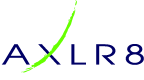In this AXLR8 FAQ section we collect some questions that often get asked by clients. If you cannot find the subject you need, please try the search function (top RHS) or click on te headings below to expand them. Also, try the courses link for training videos. Failing that, AXLR8 have a helpdesk for client support with trained consultants available during office hours.
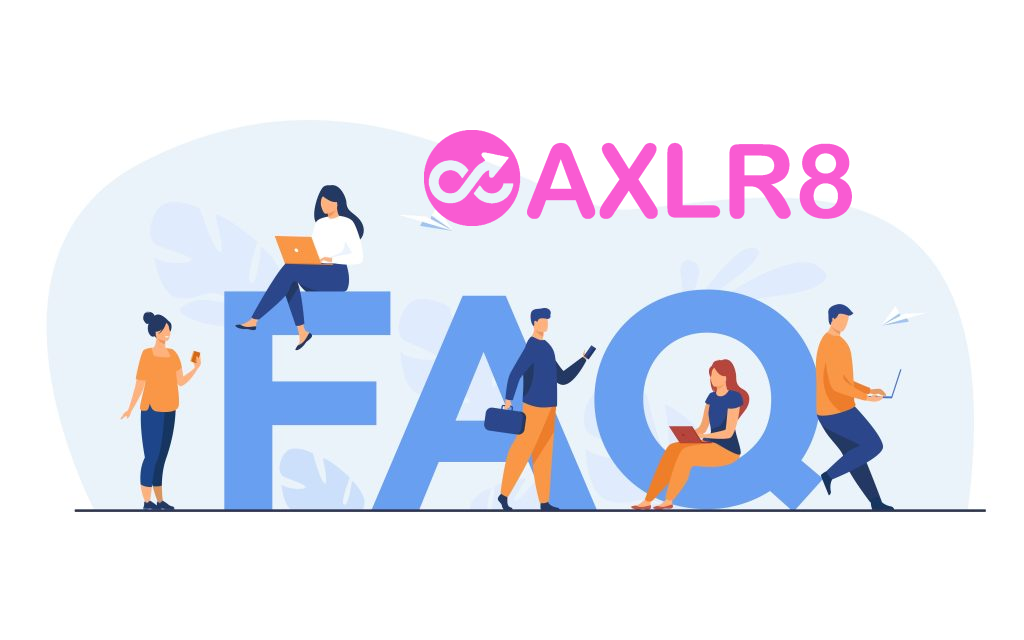
Please also see our definitions page for some useful workforce management buzzwords!
AXLR8 Staff app
If you either
- click on “Promote to staff” or
- set the JAS (Job Application Status) to a hired value as determined by your company
then the person becomes “Staff”. They may never actually work for you or get paid at this stage but
- they will have access to the Staff Portal and AXLR8 Staff app and
- they can be booked for
- pre-planned vetting workshops and interviews and for
- shifts and events.
At a point in your staff acquisition and selection process, you will make a decision to offer them employment and eventually hire them. We call this process “Promote to staff”. In some AXLR8 ATS systems with a high vetting requirement, the link may also be called “Invite to Interview” or similar. The reason for this is they are required to bring a number of original documents to an interview workshop such as PoID, PoA, and much more Also, several weeks of BS7858 vetting carry on during their initial work shifts.
So, what does “Promote to Staff” actually do?
This simple click takes the contact details of the applicant and automatically does everything you need to create the User account and employee record.
- creates a user account on the system with “Staff” rights. That mean they can log in to the staff web portal and also access the “AXLR8 Staff” app on their mobile phone.
- Normally creates the next employee number and allocates it. However, in some businesses this may be done elsewhere and AXLR8 have several varietions and you can manually take a personel number form another system if you wish.
- Additionally, various pieces of data collected during their candidate journey are registered in their employee records including.
- Autocreation of a unique log in name. Normally (perhaps with a number added if a duplicate)
- Password (encrypted) used in the application. (password reset if the staff member has forgotten)
- More readable friendly name (can containg duplicates)
- Contact details such as email (for password reset) and mobile number,
- Right to work details such as passport and visa numbers, types, expiries, NI number, etc.
- Date of Birth
- Bank account details if collected already
- Default Staff portal log in
- Default chosen by your business for whether or not they can see payroll on the app.
Sends Welcome/Job Offer email
It normally sends out an automatic welcome letter depending upon data still to be collected from that staff member, it may also contain a set of instructions and a link to a further job acceptance form or tell them to fill in the details on their AXLR8 Staff app. Please check that yours is in your package and that its template contents have been created, approved and configured for your company.
BS7858
If you either
- click on “Promote to staff” or
- set the JAS (Job Application Status) to a hired value as determined by your company
then the person becomes “Staff”. They may never actually work for you or get paid at this stage but
- they will have access to the Staff Portal and AXLR8 Staff app and
- they can be booked for
- pre-planned vetting workshops and interviews and for
- shifts and events.
At a point in your staff acquisition and selection process, you will make a decision to offer them employment and eventually hire them. We call this process “Promote to staff”. In some AXLR8 ATS systems with a high vetting requirement, the link may also be called “Invite to Interview” or similar. The reason for this is they are required to bring a number of original documents to an interview workshop such as PoID, PoA, and much more Also, several weeks of BS7858 vetting carry on during their initial work shifts.
So, what does “Promote to Staff” actually do?
This simple click takes the contact details of the applicant and automatically does everything you need to create the User account and employee record.
- creates a user account on the system with “Staff” rights. That mean they can log in to the staff web portal and also access the “AXLR8 Staff” app on their mobile phone.
- Normally creates the next employee number and allocates it. However, in some businesses this may be done elsewhere and AXLR8 have several varietions and you can manually take a personel number form another system if you wish.
- Additionally, various pieces of data collected during their candidate journey are registered in their employee records including.
- Autocreation of a unique log in name. Normally (perhaps with a number added if a duplicate)
- Password (encrypted) used in the application. (password reset if the staff member has forgotten)
- More readable friendly name (can containg duplicates)
- Contact details such as email (for password reset) and mobile number,
- Right to work details such as passport and visa numbers, types, expiries, NI number, etc.
- Date of Birth
- Bank account details if collected already
- Default Staff portal log in
- Default chosen by your business for whether or not they can see payroll on the app.
Sends Welcome/Job Offer email
It normally sends out an automatic welcome letter depending upon data still to be collected from that staff member, it may also contain a set of instructions and a link to a further job acceptance form or tell them to fill in the details on their AXLR8 Staff app. Please check that yours is in your package and that its template contents have been created, approved and configured for your company.
Logging in
To reactivate a disabled login, you must be a Super User. What is an AXLR8 SuperUser? Read more here.
Step 1 – Go to the ‘Admin Menu’ on the left-hand menu.
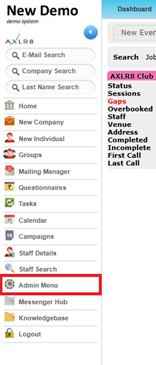
Step 2 – Select ‘User Admin’
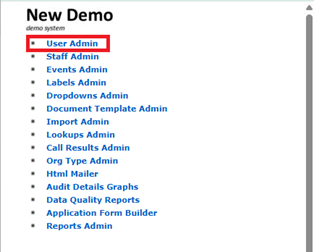
Step 3 – From the ‘Disabled’ dropdown list search for the staff member you need to reactivate.
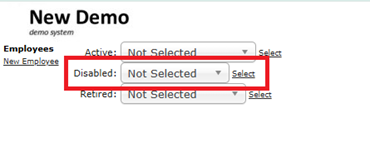
Step 4 – Click the Activate button
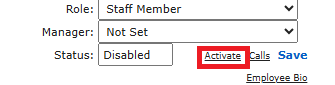
Once the Staff Member/Admin Member has been reactivated, they will be able to log back into the system.
Payroll
If you either
- click on “Promote to staff” or
- set the JAS (Job Application Status) to a hired value as determined by your company
then the person becomes “Staff”. They may never actually work for you or get paid at this stage but
- they will have access to the Staff Portal and AXLR8 Staff app and
- they can be booked for
- pre-planned vetting workshops and interviews and for
- shifts and events.
At a point in your staff acquisition and selection process, you will make a decision to offer them employment and eventually hire them. We call this process “Promote to staff”. In some AXLR8 ATS systems with a high vetting requirement, the link may also be called “Invite to Interview” or similar. The reason for this is they are required to bring a number of original documents to an interview workshop such as PoID, PoA, and much more Also, several weeks of BS7858 vetting carry on during their initial work shifts.
So, what does “Promote to Staff” actually do?
This simple click takes the contact details of the applicant and automatically does everything you need to create the User account and employee record.
- creates a user account on the system with “Staff” rights. That mean they can log in to the staff web portal and also access the “AXLR8 Staff” app on their mobile phone.
- Normally creates the next employee number and allocates it. However, in some businesses this may be done elsewhere and AXLR8 have several varietions and you can manually take a personel number form another system if you wish.
- Additionally, various pieces of data collected during their candidate journey are registered in their employee records including.
- Autocreation of a unique log in name. Normally (perhaps with a number added if a duplicate)
- Password (encrypted) used in the application. (password reset if the staff member has forgotten)
- More readable friendly name (can containg duplicates)
- Contact details such as email (for password reset) and mobile number,
- Right to work details such as passport and visa numbers, types, expiries, NI number, etc.
- Date of Birth
- Bank account details if collected already
- Default Staff portal log in
- Default chosen by your business for whether or not they can see payroll on the app.
Sends Welcome/Job Offer email
It normally sends out an automatic welcome letter depending upon data still to be collected from that staff member, it may also contain a set of instructions and a link to a further job acceptance form or tell them to fill in the details on their AXLR8 Staff app. Please check that yours is in your package and that its template contents have been created, approved and configured for your company.
Right to Work
If you either
- click on “Promote to staff” or
- set the JAS (Job Application Status) to a hired value as determined by your company
then the person becomes “Staff”. They may never actually work for you or get paid at this stage but
- they will have access to the Staff Portal and AXLR8 Staff app and
- they can be booked for
- pre-planned vetting workshops and interviews and for
- shifts and events.
At a point in your staff acquisition and selection process, you will make a decision to offer them employment and eventually hire them. We call this process “Promote to staff”. In some AXLR8 ATS systems with a high vetting requirement, the link may also be called “Invite to Interview” or similar. The reason for this is they are required to bring a number of original documents to an interview workshop such as PoID, PoA, and much more Also, several weeks of BS7858 vetting carry on during their initial work shifts.
So, what does “Promote to Staff” actually do?
This simple click takes the contact details of the applicant and automatically does everything you need to create the User account and employee record.
- creates a user account on the system with “Staff” rights. That mean they can log in to the staff web portal and also access the “AXLR8 Staff” app on their mobile phone.
- Normally creates the next employee number and allocates it. However, in some businesses this may be done elsewhere and AXLR8 have several varietions and you can manually take a personel number form another system if you wish.
- Additionally, various pieces of data collected during their candidate journey are registered in their employee records including.
- Autocreation of a unique log in name. Normally (perhaps with a number added if a duplicate)
- Password (encrypted) used in the application. (password reset if the staff member has forgotten)
- More readable friendly name (can containg duplicates)
- Contact details such as email (for password reset) and mobile number,
- Right to work details such as passport and visa numbers, types, expiries, NI number, etc.
- Date of Birth
- Bank account details if collected already
- Default Staff portal log in
- Default chosen by your business for whether or not they can see payroll on the app.
Sends Welcome/Job Offer email
It normally sends out an automatic welcome letter depending upon data still to be collected from that staff member, it may also contain a set of instructions and a link to a further job acceptance form or tell them to fill in the details on their AXLR8 Staff app. Please check that yours is in your package and that its template contents have been created, approved and configured for your company.
Staff Portal
If you either
- click on “Promote to staff” or
- set the JAS (Job Application Status) to a hired value as determined by your company
then the person becomes “Staff”. They may never actually work for you or get paid at this stage but
- they will have access to the Staff Portal and AXLR8 Staff app and
- they can be booked for
- pre-planned vetting workshops and interviews and for
- shifts and events.
At a point in your staff acquisition and selection process, you will make a decision to offer them employment and eventually hire them. We call this process “Promote to staff”. In some AXLR8 ATS systems with a high vetting requirement, the link may also be called “Invite to Interview” or similar. The reason for this is they are required to bring a number of original documents to an interview workshop such as PoID, PoA, and much more Also, several weeks of BS7858 vetting carry on during their initial work shifts.
So, what does “Promote to Staff” actually do?
This simple click takes the contact details of the applicant and automatically does everything you need to create the User account and employee record.
- creates a user account on the system with “Staff” rights. That mean they can log in to the staff web portal and also access the “AXLR8 Staff” app on their mobile phone.
- Normally creates the next employee number and allocates it. However, in some businesses this may be done elsewhere and AXLR8 have several varietions and you can manually take a personel number form another system if you wish.
- Additionally, various pieces of data collected during their candidate journey are registered in their employee records including.
- Autocreation of a unique log in name. Normally (perhaps with a number added if a duplicate)
- Password (encrypted) used in the application. (password reset if the staff member has forgotten)
- More readable friendly name (can containg duplicates)
- Contact details such as email (for password reset) and mobile number,
- Right to work details such as passport and visa numbers, types, expiries, NI number, etc.
- Date of Birth
- Bank account details if collected already
- Default Staff portal log in
- Default chosen by your business for whether or not they can see payroll on the app.
Sends Welcome/Job Offer email
It normally sends out an automatic welcome letter depending upon data still to be collected from that staff member, it may also contain a set of instructions and a link to a further job acceptance form or tell them to fill in the details on their AXLR8 Staff app. Please check that yours is in your package and that its template contents have been created, approved and configured for your company.
Super User
To reactivate a disabled login, you must be a Super User. What is an AXLR8 SuperUser? Read more here.
Step 1 – Go to the ‘Admin Menu’ on the left-hand menu.
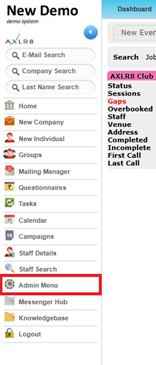
Step 2 – Select ‘User Admin’
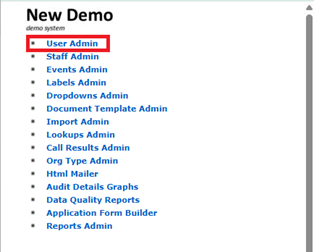
Step 3 – From the ‘Disabled’ dropdown list search for the staff member you need to reactivate.
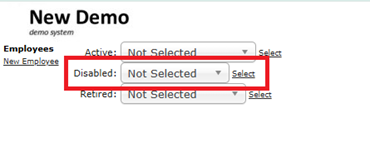
Step 4 – Click the Activate button
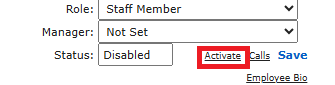
Once the Staff Member/Admin Member has been reactivated, they will be able to log back into the system.
If you either
- click on “Promote to staff” or
- set the JAS (Job Application Status) to a hired value as determined by your company
then the person becomes “Staff”. They may never actually work for you or get paid at this stage but
- they will have access to the Staff Portal and AXLR8 Staff app and
- they can be booked for
- pre-planned vetting workshops and interviews and for
- shifts and events.
At a point in your staff acquisition and selection process, you will make a decision to offer them employment and eventually hire them. We call this process “Promote to staff”. In some AXLR8 ATS systems with a high vetting requirement, the link may also be called “Invite to Interview” or similar. The reason for this is they are required to bring a number of original documents to an interview workshop such as PoID, PoA, and much more Also, several weeks of BS7858 vetting carry on during their initial work shifts.
So, what does “Promote to Staff” actually do?
This simple click takes the contact details of the applicant and automatically does everything you need to create the User account and employee record.
- creates a user account on the system with “Staff” rights. That mean they can log in to the staff web portal and also access the “AXLR8 Staff” app on their mobile phone.
- Normally creates the next employee number and allocates it. However, in some businesses this may be done elsewhere and AXLR8 have several varietions and you can manually take a personel number form another system if you wish.
- Additionally, various pieces of data collected during their candidate journey are registered in their employee records including.
- Autocreation of a unique log in name. Normally (perhaps with a number added if a duplicate)
- Password (encrypted) used in the application. (password reset if the staff member has forgotten)
- More readable friendly name (can containg duplicates)
- Contact details such as email (for password reset) and mobile number,
- Right to work details such as passport and visa numbers, types, expiries, NI number, etc.
- Date of Birth
- Bank account details if collected already
- Default Staff portal log in
- Default chosen by your business for whether or not they can see payroll on the app.
Sends Welcome/Job Offer email
It normally sends out an automatic welcome letter depending upon data still to be collected from that staff member, it may also contain a set of instructions and a link to a further job acceptance form or tell them to fill in the details on their AXLR8 Staff app. Please check that yours is in your package and that its template contents have been created, approved and configured for your company.
Each client must have two people trained up as Super Users on AXLR8 systems.
Super User Responsibilities
A Super User must (amongst other things):
- Support other staff within their business using AXLR8 unless some day-to-day details are documented and delegated to team leaders
- Perform systems admin tasks such as changing screens labels and creating reports and templates
- Add and change user credentials
- Set security rules and user restrictions for GDPR and other reasons
- Make sure business processes and contractual agreements and business policies are reflected in AXLR8.
- Contact AXLR8 support.
- Discuss new enhancements with AXLR8
- document how the system facilitates internal procedures and workflow – perhaps with crib cards, user instructions or descriptions on the AXLR8 Staff mobile worker app.
As you can see from the above list, this is a senior management position. Normally, at least one Super User is a director of the company if it is under 100 employees.
AXLR8 Super User Qualifications
The Super User must have the following capabilities.
- Be in a senior (probably leadership) position and understand the business policies and practices and KPIs and the legal environment in which the business operates. For example, they will be aware of the employment and other commercial compliance necessary for the company. They will understand their company’s goals so that they see ho a system can help and make decisions and trade offs. They will be a numerate, manager and understand ignorance of the tax, employment, privacy and other laws is not an excuse.
- The Super User must also have a thorough understanding of how AXLR8 works. That applies both as a user in each of the different teams and departments and as a Systems Administrator controlling access and other parameters.
- Be trusted to make decisions by the senior management team and have the consultation and communications skills to bring staff along with business process changes.
User Access Rights
To reactivate a disabled login, you must be a Super User. What is an AXLR8 SuperUser? Read more here.
Step 1 – Go to the ‘Admin Menu’ on the left-hand menu.
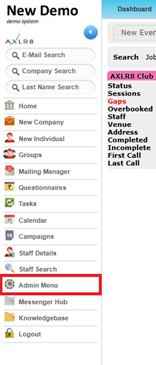
Step 2 – Select ‘User Admin’
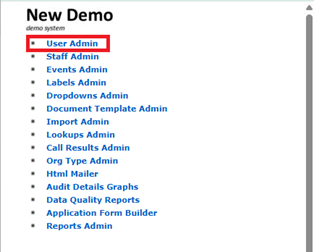
Step 3 – From the ‘Disabled’ dropdown list search for the staff member you need to reactivate.
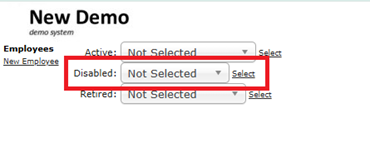
Step 4 – Click the Activate button
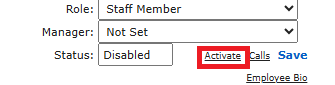
Once the Staff Member/Admin Member has been reactivated, they will be able to log back into the system.
Each client must have two people trained up as Super Users on AXLR8 systems.
Super User Responsibilities
A Super User must (amongst other things):
- Support other staff within their business using AXLR8 unless some day-to-day details are documented and delegated to team leaders
- Perform systems admin tasks such as changing screens labels and creating reports and templates
- Add and change user credentials
- Set security rules and user restrictions for GDPR and other reasons
- Make sure business processes and contractual agreements and business policies are reflected in AXLR8.
- Contact AXLR8 support.
- Discuss new enhancements with AXLR8
- document how the system facilitates internal procedures and workflow – perhaps with crib cards, user instructions or descriptions on the AXLR8 Staff mobile worker app.
As you can see from the above list, this is a senior management position. Normally, at least one Super User is a director of the company if it is under 100 employees.
AXLR8 Super User Qualifications
The Super User must have the following capabilities.
- Be in a senior (probably leadership) position and understand the business policies and practices and KPIs and the legal environment in which the business operates. For example, they will be aware of the employment and other commercial compliance necessary for the company. They will understand their company’s goals so that they see ho a system can help and make decisions and trade offs. They will be a numerate, manager and understand ignorance of the tax, employment, privacy and other laws is not an excuse.
- The Super User must also have a thorough understanding of how AXLR8 works. That applies both as a user in each of the different teams and departments and as a Systems Administrator controlling access and other parameters.
- Be trusted to make decisions by the senior management team and have the consultation and communications skills to bring staff along with business process changes.
User Admin
To reactivate a disabled login, you must be a Super User. What is an AXLR8 SuperUser? Read more here.
Step 1 – Go to the ‘Admin Menu’ on the left-hand menu.
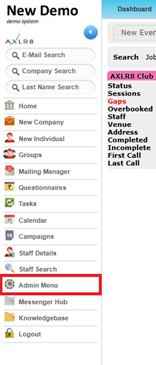
Step 2 – Select ‘User Admin’
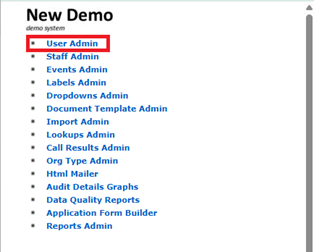
Step 3 – From the ‘Disabled’ dropdown list search for the staff member you need to reactivate.
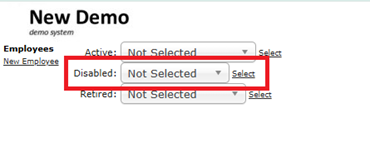
Step 4 – Click the Activate button
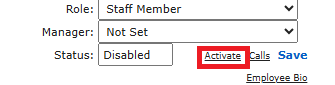
Once the Staff Member/Admin Member has been reactivated, they will be able to log back into the system.
If you either
- click on “Promote to staff” or
- set the JAS (Job Application Status) to a hired value as determined by your company
then the person becomes “Staff”. They may never actually work for you or get paid at this stage but
- they will have access to the Staff Portal and AXLR8 Staff app and
- they can be booked for
- pre-planned vetting workshops and interviews and for
- shifts and events.
At a point in your staff acquisition and selection process, you will make a decision to offer them employment and eventually hire them. We call this process “Promote to staff”. In some AXLR8 ATS systems with a high vetting requirement, the link may also be called “Invite to Interview” or similar. The reason for this is they are required to bring a number of original documents to an interview workshop such as PoID, PoA, and much more Also, several weeks of BS7858 vetting carry on during their initial work shifts.
So, what does “Promote to Staff” actually do?
This simple click takes the contact details of the applicant and automatically does everything you need to create the User account and employee record.
- creates a user account on the system with “Staff” rights. That mean they can log in to the staff web portal and also access the “AXLR8 Staff” app on their mobile phone.
- Normally creates the next employee number and allocates it. However, in some businesses this may be done elsewhere and AXLR8 have several varietions and you can manually take a personel number form another system if you wish.
- Additionally, various pieces of data collected during their candidate journey are registered in their employee records including.
- Autocreation of a unique log in name. Normally (perhaps with a number added if a duplicate)
- Password (encrypted) used in the application. (password reset if the staff member has forgotten)
- More readable friendly name (can containg duplicates)
- Contact details such as email (for password reset) and mobile number,
- Right to work details such as passport and visa numbers, types, expiries, NI number, etc.
- Date of Birth
- Bank account details if collected already
- Default Staff portal log in
- Default chosen by your business for whether or not they can see payroll on the app.
Sends Welcome/Job Offer email
It normally sends out an automatic welcome letter depending upon data still to be collected from that staff member, it may also contain a set of instructions and a link to a further job acceptance form or tell them to fill in the details on their AXLR8 Staff app. Please check that yours is in your package and that its template contents have been created, approved and configured for your company.
Each client must have two people trained up as Super Users on AXLR8 systems.
Super User Responsibilities
A Super User must (amongst other things):
- Support other staff within their business using AXLR8 unless some day-to-day details are documented and delegated to team leaders
- Perform systems admin tasks such as changing screens labels and creating reports and templates
- Add and change user credentials
- Set security rules and user restrictions for GDPR and other reasons
- Make sure business processes and contractual agreements and business policies are reflected in AXLR8.
- Contact AXLR8 support.
- Discuss new enhancements with AXLR8
- document how the system facilitates internal procedures and workflow – perhaps with crib cards, user instructions or descriptions on the AXLR8 Staff mobile worker app.
As you can see from the above list, this is a senior management position. Normally, at least one Super User is a director of the company if it is under 100 employees.
AXLR8 Super User Qualifications
The Super User must have the following capabilities.
- Be in a senior (probably leadership) position and understand the business policies and practices and KPIs and the legal environment in which the business operates. For example, they will be aware of the employment and other commercial compliance necessary for the company. They will understand their company’s goals so that they see ho a system can help and make decisions and trade offs. They will be a numerate, manager and understand ignorance of the tax, employment, privacy and other laws is not an excuse.
- The Super User must also have a thorough understanding of how AXLR8 works. That applies both as a user in each of the different teams and departments and as a Systems Administrator controlling access and other parameters.
- Be trusted to make decisions by the senior management team and have the consultation and communications skills to bring staff along with business process changes.
Vetting
If you either
- click on “Promote to staff” or
- set the JAS (Job Application Status) to a hired value as determined by your company
then the person becomes “Staff”. They may never actually work for you or get paid at this stage but
- they will have access to the Staff Portal and AXLR8 Staff app and
- they can be booked for
- pre-planned vetting workshops and interviews and for
- shifts and events.
At a point in your staff acquisition and selection process, you will make a decision to offer them employment and eventually hire them. We call this process “Promote to staff”. In some AXLR8 ATS systems with a high vetting requirement, the link may also be called “Invite to Interview” or similar. The reason for this is they are required to bring a number of original documents to an interview workshop such as PoID, PoA, and much more Also, several weeks of BS7858 vetting carry on during their initial work shifts.
So, what does “Promote to Staff” actually do?
This simple click takes the contact details of the applicant and automatically does everything you need to create the User account and employee record.
- creates a user account on the system with “Staff” rights. That mean they can log in to the staff web portal and also access the “AXLR8 Staff” app on their mobile phone.
- Normally creates the next employee number and allocates it. However, in some businesses this may be done elsewhere and AXLR8 have several varietions and you can manually take a personel number form another system if you wish.
- Additionally, various pieces of data collected during their candidate journey are registered in their employee records including.
- Autocreation of a unique log in name. Normally (perhaps with a number added if a duplicate)
- Password (encrypted) used in the application. (password reset if the staff member has forgotten)
- More readable friendly name (can containg duplicates)
- Contact details such as email (for password reset) and mobile number,
- Right to work details such as passport and visa numbers, types, expiries, NI number, etc.
- Date of Birth
- Bank account details if collected already
- Default Staff portal log in
- Default chosen by your business for whether or not they can see payroll on the app.
Sends Welcome/Job Offer email
It normally sends out an automatic welcome letter depending upon data still to be collected from that staff member, it may also contain a set of instructions and a link to a further job acceptance form or tell them to fill in the details on their AXLR8 Staff app. Please check that yours is in your package and that its template contents have been created, approved and configured for your company.