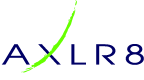In this AXLR8 FAQ section we collect some questions that often get asked by clients. If you cannot find the subject you need, please try the search function (top RHS) or click on te headings below to expand them. Also, try the courses link for training videos. Failing that, AXLR8 have a helpdesk for client support with trained consultants available during office hours.
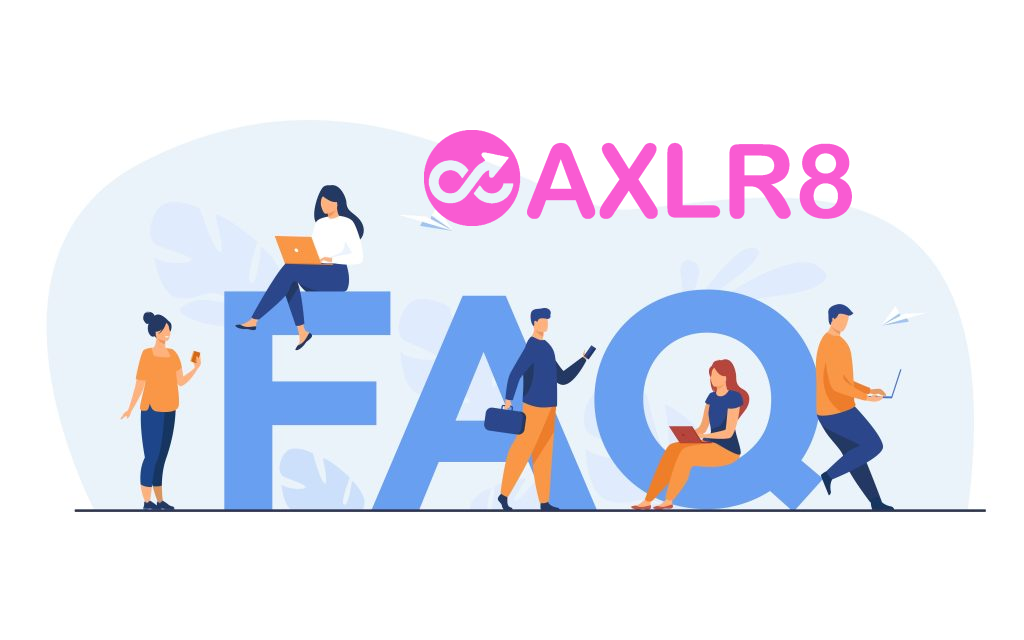
Please also see our definitions page for some useful workforce management buzzwords!
Application Forms
Once you have run through all your selection procedures and wish to add a member of staff to your “staff bank” for shifts, you simply find their record and
- press “Promote to staff”
or
- set the JAS (Job Application Status) to a hired value as determined by your company.
then the person becomes “Staff”.
They may never actually work for you or get paid at this stage but they will have access to the Staff Portal and they can be booked for shifts and events and be able to add and update certain details in their own staff records.
At a point in your staff acquisition and selection process, you will make a decision to offer them employment and eventually hire them. We call this process “Promote to staff”. In some AXLR8 ATS systems with a high vetting requirement, the link may also be called “Invite to Interview” or similar in companies in a regulated industry with high vetting standards. Examples include security staffin, the care sector and airports.
What happens when I promote somone to staff?
Their employee record is set up and they get their welcome, offer letter explaining any further information required for acceptance/payroll and vetting processes as well as access to the AXLR8 Staff app.
Further details on the promote to staff automation.
Collecting further details post-hiring
Some employers may decide to collect certain information of a private nature after the decision to hire.
AXLR8 provides many options for this and any continual staff details updates required. The main tools are:
- AFB (AXLR8’s Application Form Builder)
- AXLR8 Vetting Module (which is for managing your BS7858 compliance) and
- the AXLR8 Staff app (also available as a web portal)
Further details on collecting data following job offer or hired stage
AXLR8 provides many options for collecting further information during employment. You can continue to update staff details when required.
The main tools which may be used, in combination or alone, are:
- AFB (AXLR8’s Application Form Builder)
- AXLR8 Vetting Module (which is for managing your BS7858 compliance) and
- the AXLR8 Staff app (also available as a web portal).
Second Application form
Once hired, you may send staff to a secondary form built using AFB . This may ask for details for payroll and the completion of the form may be set up for the applicant a condition of employment. It is sometimes called the “Job Offer Acceptance” form. That is because it contains the job contract and one or more acceptance confirmations. It may contain requests for bank details and other information you that is inappropriate at an earlier stage in the candidate journey.
In regulated industries such as Care sector, Security, Airside staffing, your Vetting procedures may also be carrying on for a period using a standard such as BS7858. In security agencies, BS7858 vetting can carry on for 12 weeks whilst the staff are working on shifts.
Staff App or Staff Portal
Your company’s AXLR8Staff App (or staff web portal) allows the addtion and up date of information by the staff member.
If some details were not collected during the employment selection process, the staff member may also add them through the App or Staff Portal. These details may include payroll details, bank account details, date of birth, rights to work information. It may be that your business needs to see originals of documents as part of your process and, in that case, the HR team can upload scans/pictures of them and sign them off online.
You can find more detail here.
AXLR8 Staff app
Once you have run through all your selection procedures and wish to add a member of staff to your “staff bank” for shifts, you simply find their record and
- press “Promote to staff”
or
- set the JAS (Job Application Status) to a hired value as determined by your company.
then the person becomes “Staff”.
They may never actually work for you or get paid at this stage but they will have access to the Staff Portal and they can be booked for shifts and events and be able to add and update certain details in their own staff records.
At a point in your staff acquisition and selection process, you will make a decision to offer them employment and eventually hire them. We call this process “Promote to staff”. In some AXLR8 ATS systems with a high vetting requirement, the link may also be called “Invite to Interview” or similar in companies in a regulated industry with high vetting standards. Examples include security staffin, the care sector and airports.
What happens when I promote somone to staff?
Their employee record is set up and they get their welcome, offer letter explaining any further information required for acceptance/payroll and vetting processes as well as access to the AXLR8 Staff app.
Further details on the promote to staff automation.
Collecting further details post-hiring
Some employers may decide to collect certain information of a private nature after the decision to hire.
AXLR8 provides many options for this and any continual staff details updates required. The main tools are:
- AFB (AXLR8’s Application Form Builder)
- AXLR8 Vetting Module (which is for managing your BS7858 compliance) and
- the AXLR8 Staff app (also available as a web portal)
Further details on collecting data following job offer or hired stage
A client asked how they could send a regular, recurring email out to staff to remind them to check their days, hours and pay on the AXLR8 Staff App. It was important the check was done by their brand ambassadors before the payroll run – not afterwards. Accounts department were previously receiving corrections and queries after the payroll run. That meant much more admin. If you use AXLR8 you will be familiar with the Pay Queries function in the app which already saves admin and provides an audit trail.
So they created a newsletter template in AXLR8 Newsletter Builder. It explained why it was better for everyone for the staff to check their hours and pay in the pay tab before payday each week.
Once the template was set up and the relevant staff added to a dynamic search, they set up the recurring mailing schedule. To do this, they went into the mailings tab as usual and selected a sender and the newsletter template. Then they opened the Advanced Tab. Sounds scary but it is actually full of useful options. Your options may be different to the screenshot depending on what social media publishing functions you have configured.
Then they selected the schedule options they wanted. This is shown at the bottom of the screen shot below.
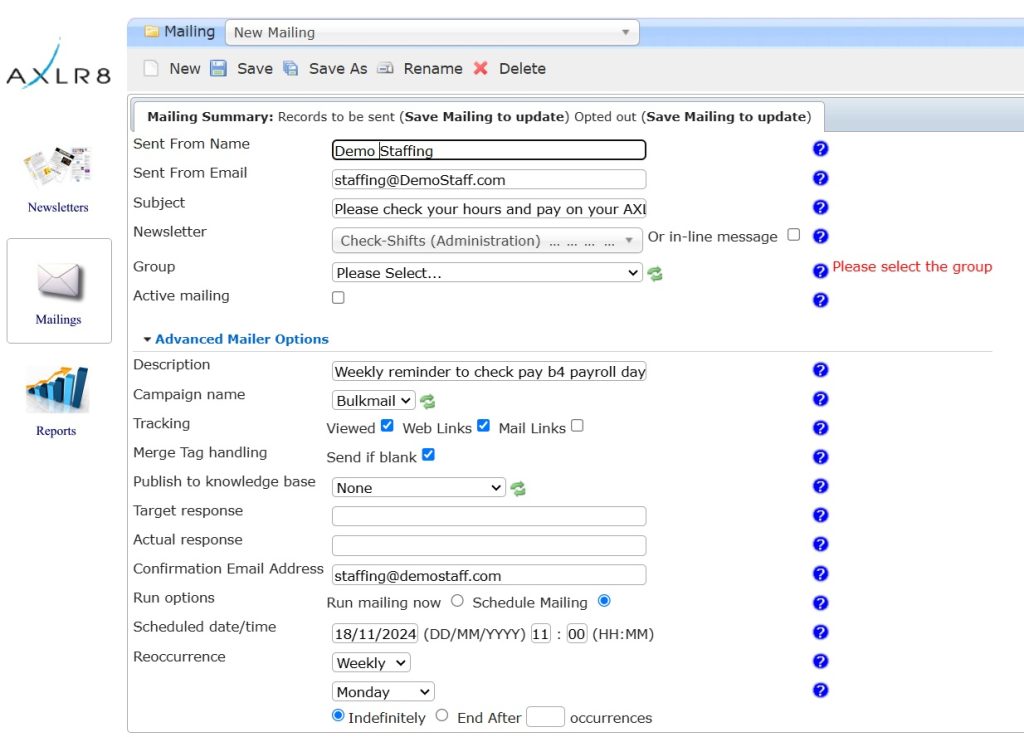
As you can see, they changed the “Run Options” from just running straight away to “Schedule Mailing”.
Then they chose “Weekly” and asked the system to send it every Monday at 11 a.m. Obviously, we then took out an PII before making this screenshot.
Other uses of repeating email templates
Other reasons to send recurring mailings include debt collection and certain marketing follow ups. Let us know if we can assist you to set these up. One of our customers used to send out a weekly mailer to local businesses with a new account form for her taxi company and an incentive. In a month, it brought her two of the largest companies in the area as clients.
Intelligent Mailings
If your mailing must go out on special events in specific conditions with specific contents, you may need to use AXLR8 Trigaware TM . In that case, please contact Support
AXLR8 provides many options for collecting further information during employment. You can continue to update staff details when required.
The main tools which may be used, in combination or alone, are:
- AFB (AXLR8’s Application Form Builder)
- AXLR8 Vetting Module (which is for managing your BS7858 compliance) and
- the AXLR8 Staff app (also available as a web portal).
Second Application form
Once hired, you may send staff to a secondary form built using AFB . This may ask for details for payroll and the completion of the form may be set up for the applicant a condition of employment. It is sometimes called the “Job Offer Acceptance” form. That is because it contains the job contract and one or more acceptance confirmations. It may contain requests for bank details and other information you that is inappropriate at an earlier stage in the candidate journey.
In regulated industries such as Care sector, Security, Airside staffing, your Vetting procedures may also be carrying on for a period using a standard such as BS7858. In security agencies, BS7858 vetting can carry on for 12 weeks whilst the staff are working on shifts.
Staff App or Staff Portal
Your company’s AXLR8Staff App (or staff web portal) allows the addtion and up date of information by the staff member.
If some details were not collected during the employment selection process, the staff member may also add them through the App or Staff Portal. These details may include payroll details, bank account details, date of birth, rights to work information. It may be that your business needs to see originals of documents as part of your process and, in that case, the HR team can upload scans/pictures of them and sign them off online.
You can find more detail here.
If you either
- click on “Promote to staff” or
- set the JAS (Job Application Status) to a hired value as determined by your company
then the person becomes “Staff”. They may never actually work for you or get paid at this stage but
- they will have access to the Staff Portal and AXLR8 Staff app and
- they can be booked for
- pre-planned vetting workshops and interviews and for
- shifts and events.
At a point in your staff acquisition and selection process, you will make a decision to offer them employment and eventually hire them. We call this process “Promote to staff”. In some AXLR8 ATS systems with a high vetting requirement, the link may also be called “Invite to Interview” or similar. The reason for this is they are required to bring a number of original documents to an interview workshop such as PoID, PoA, and much more Also, several weeks of BS7858 vetting carry on during their initial work shifts.
So, what does “Promote to Staff” actually do?
This simple click takes the contact details of the applicant and automatically does everything you need to create the User account and employee record.
- creates a user account on the system with “Staff” rights. That mean they can log in to the staff web portal and also access the “AXLR8 Staff” app on their mobile phone.
- Normally creates the next employee number and allocates it. However, in some businesses this may be done elsewhere and AXLR8 have several varietions and you can manually take a personel number form another system if you wish.
- Additionally, various pieces of data collected during their candidate journey are registered in their employee records including.
- Autocreation of a unique log in name. Normally (perhaps with a number added if a duplicate)
- Password (encrypted) used in the application. (password reset if the staff member has forgotten)
- More readable friendly name (can containg duplicates)
- Contact details such as email (for password reset) and mobile number,
- Right to work details such as passport and visa numbers, types, expiries, NI number, etc.
- Date of Birth
- Bank account details if collected already
- Default Staff portal log in
- Default chosen by your business for whether or not they can see payroll on the app.
Sends Welcome/Job Offer email
It normally sends out an automatic welcome letter depending upon data still to be collected from that staff member, it may also contain a set of instructions and a link to a further job acceptance form or tell them to fill in the details on their AXLR8 Staff app. Please check that yours is in your package and that its template contents have been created, approved and configured for your company.
BS7858
Once you have run through all your selection procedures and wish to add a member of staff to your “staff bank” for shifts, you simply find their record and
- press “Promote to staff”
or
- set the JAS (Job Application Status) to a hired value as determined by your company.
then the person becomes “Staff”.
They may never actually work for you or get paid at this stage but they will have access to the Staff Portal and they can be booked for shifts and events and be able to add and update certain details in their own staff records.
At a point in your staff acquisition and selection process, you will make a decision to offer them employment and eventually hire them. We call this process “Promote to staff”. In some AXLR8 ATS systems with a high vetting requirement, the link may also be called “Invite to Interview” or similar in companies in a regulated industry with high vetting standards. Examples include security staffin, the care sector and airports.
What happens when I promote somone to staff?
Their employee record is set up and they get their welcome, offer letter explaining any further information required for acceptance/payroll and vetting processes as well as access to the AXLR8 Staff app.
Further details on the promote to staff automation.
Collecting further details post-hiring
Some employers may decide to collect certain information of a private nature after the decision to hire.
AXLR8 provides many options for this and any continual staff details updates required. The main tools are:
- AFB (AXLR8’s Application Form Builder)
- AXLR8 Vetting Module (which is for managing your BS7858 compliance) and
- the AXLR8 Staff app (also available as a web portal)
Further details on collecting data following job offer or hired stage
AXLR8 provides many options for collecting further information during employment. You can continue to update staff details when required.
The main tools which may be used, in combination or alone, are:
- AFB (AXLR8’s Application Form Builder)
- AXLR8 Vetting Module (which is for managing your BS7858 compliance) and
- the AXLR8 Staff app (also available as a web portal).
Second Application form
Once hired, you may send staff to a secondary form built using AFB . This may ask for details for payroll and the completion of the form may be set up for the applicant a condition of employment. It is sometimes called the “Job Offer Acceptance” form. That is because it contains the job contract and one or more acceptance confirmations. It may contain requests for bank details and other information you that is inappropriate at an earlier stage in the candidate journey.
In regulated industries such as Care sector, Security, Airside staffing, your Vetting procedures may also be carrying on for a period using a standard such as BS7858. In security agencies, BS7858 vetting can carry on for 12 weeks whilst the staff are working on shifts.
Staff App or Staff Portal
Your company’s AXLR8Staff App (or staff web portal) allows the addtion and up date of information by the staff member.
If some details were not collected during the employment selection process, the staff member may also add them through the App or Staff Portal. These details may include payroll details, bank account details, date of birth, rights to work information. It may be that your business needs to see originals of documents as part of your process and, in that case, the HR team can upload scans/pictures of them and sign them off online.
You can find more detail here.
If you either
- click on “Promote to staff” or
- set the JAS (Job Application Status) to a hired value as determined by your company
then the person becomes “Staff”. They may never actually work for you or get paid at this stage but
- they will have access to the Staff Portal and AXLR8 Staff app and
- they can be booked for
- pre-planned vetting workshops and interviews and for
- shifts and events.
At a point in your staff acquisition and selection process, you will make a decision to offer them employment and eventually hire them. We call this process “Promote to staff”. In some AXLR8 ATS systems with a high vetting requirement, the link may also be called “Invite to Interview” or similar. The reason for this is they are required to bring a number of original documents to an interview workshop such as PoID, PoA, and much more Also, several weeks of BS7858 vetting carry on during their initial work shifts.
So, what does “Promote to Staff” actually do?
This simple click takes the contact details of the applicant and automatically does everything you need to create the User account and employee record.
- creates a user account on the system with “Staff” rights. That mean they can log in to the staff web portal and also access the “AXLR8 Staff” app on their mobile phone.
- Normally creates the next employee number and allocates it. However, in some businesses this may be done elsewhere and AXLR8 have several varietions and you can manually take a personel number form another system if you wish.
- Additionally, various pieces of data collected during their candidate journey are registered in their employee records including.
- Autocreation of a unique log in name. Normally (perhaps with a number added if a duplicate)
- Password (encrypted) used in the application. (password reset if the staff member has forgotten)
- More readable friendly name (can containg duplicates)
- Contact details such as email (for password reset) and mobile number,
- Right to work details such as passport and visa numbers, types, expiries, NI number, etc.
- Date of Birth
- Bank account details if collected already
- Default Staff portal log in
- Default chosen by your business for whether or not they can see payroll on the app.
Sends Welcome/Job Offer email
It normally sends out an automatic welcome letter depending upon data still to be collected from that staff member, it may also contain a set of instructions and a link to a further job acceptance form or tell them to fill in the details on their AXLR8 Staff app. Please check that yours is in your package and that its template contents have been created, approved and configured for your company.
Mailing Manager
A client asked how they could send a regular, recurring email out to staff to remind them to check their days, hours and pay on the AXLR8 Staff App. It was important the check was done by their brand ambassadors before the payroll run – not afterwards. Accounts department were previously receiving corrections and queries after the payroll run. That meant much more admin. If you use AXLR8 you will be familiar with the Pay Queries function in the app which already saves admin and provides an audit trail.
So they created a newsletter template in AXLR8 Newsletter Builder. It explained why it was better for everyone for the staff to check their hours and pay in the pay tab before payday each week.
Once the template was set up and the relevant staff added to a dynamic search, they set up the recurring mailing schedule. To do this, they went into the mailings tab as usual and selected a sender and the newsletter template. Then they opened the Advanced Tab. Sounds scary but it is actually full of useful options. Your options may be different to the screenshot depending on what social media publishing functions you have configured.
Then they selected the schedule options they wanted. This is shown at the bottom of the screen shot below.
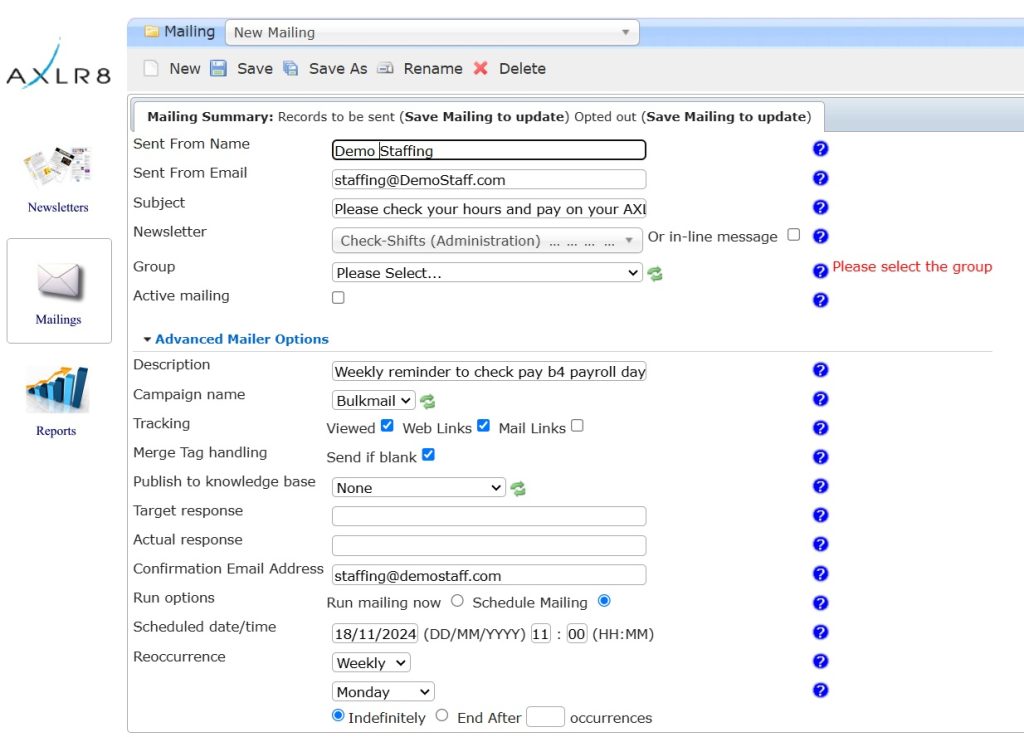
As you can see, they changed the “Run Options” from just running straight away to “Schedule Mailing”.
Then they chose “Weekly” and asked the system to send it every Monday at 11 a.m. Obviously, we then took out an PII before making this screenshot.
Other uses of repeating email templates
Other reasons to send recurring mailings include debt collection and certain marketing follow ups. Let us know if we can assist you to set these up. One of our customers used to send out a weekly mailer to local businesses with a new account form for her taxi company and an incentive. In a month, it brought her two of the largest companies in the area as clients.
Intelligent Mailings
If your mailing must go out on special events in specific conditions with specific contents, you may need to use AXLR8 Trigaware TM . In that case, please contact Support
Payroll
Once you have run through all your selection procedures and wish to add a member of staff to your “staff bank” for shifts, you simply find their record and
- press “Promote to staff”
or
- set the JAS (Job Application Status) to a hired value as determined by your company.
then the person becomes “Staff”.
They may never actually work for you or get paid at this stage but they will have access to the Staff Portal and they can be booked for shifts and events and be able to add and update certain details in their own staff records.
At a point in your staff acquisition and selection process, you will make a decision to offer them employment and eventually hire them. We call this process “Promote to staff”. In some AXLR8 ATS systems with a high vetting requirement, the link may also be called “Invite to Interview” or similar in companies in a regulated industry with high vetting standards. Examples include security staffin, the care sector and airports.
What happens when I promote somone to staff?
Their employee record is set up and they get their welcome, offer letter explaining any further information required for acceptance/payroll and vetting processes as well as access to the AXLR8 Staff app.
Further details on the promote to staff automation.
Collecting further details post-hiring
Some employers may decide to collect certain information of a private nature after the decision to hire.
AXLR8 provides many options for this and any continual staff details updates required. The main tools are:
- AFB (AXLR8’s Application Form Builder)
- AXLR8 Vetting Module (which is for managing your BS7858 compliance) and
- the AXLR8 Staff app (also available as a web portal)
Further details on collecting data following job offer or hired stage
A client asked how they could send a regular, recurring email out to staff to remind them to check their days, hours and pay on the AXLR8 Staff App. It was important the check was done by their brand ambassadors before the payroll run – not afterwards. Accounts department were previously receiving corrections and queries after the payroll run. That meant much more admin. If you use AXLR8 you will be familiar with the Pay Queries function in the app which already saves admin and provides an audit trail.
So they created a newsletter template in AXLR8 Newsletter Builder. It explained why it was better for everyone for the staff to check their hours and pay in the pay tab before payday each week.
Once the template was set up and the relevant staff added to a dynamic search, they set up the recurring mailing schedule. To do this, they went into the mailings tab as usual and selected a sender and the newsletter template. Then they opened the Advanced Tab. Sounds scary but it is actually full of useful options. Your options may be different to the screenshot depending on what social media publishing functions you have configured.
Then they selected the schedule options they wanted. This is shown at the bottom of the screen shot below.
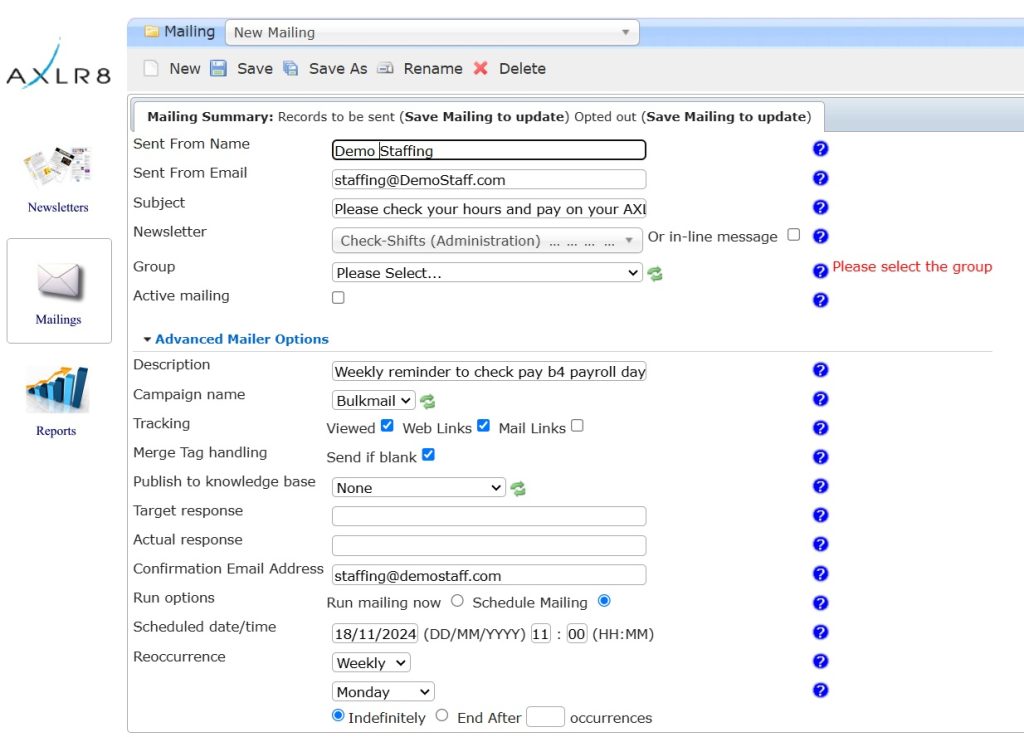
As you can see, they changed the “Run Options” from just running straight away to “Schedule Mailing”.
Then they chose “Weekly” and asked the system to send it every Monday at 11 a.m. Obviously, we then took out an PII before making this screenshot.
Other uses of repeating email templates
Other reasons to send recurring mailings include debt collection and certain marketing follow ups. Let us know if we can assist you to set these up. One of our customers used to send out a weekly mailer to local businesses with a new account form for her taxi company and an incentive. In a month, it brought her two of the largest companies in the area as clients.
Intelligent Mailings
If your mailing must go out on special events in specific conditions with specific contents, you may need to use AXLR8 Trigaware TM . In that case, please contact Support
AXLR8 provides many options for collecting further information during employment. You can continue to update staff details when required.
The main tools which may be used, in combination or alone, are:
- AFB (AXLR8’s Application Form Builder)
- AXLR8 Vetting Module (which is for managing your BS7858 compliance) and
- the AXLR8 Staff app (also available as a web portal).
Second Application form
Once hired, you may send staff to a secondary form built using AFB . This may ask for details for payroll and the completion of the form may be set up for the applicant a condition of employment. It is sometimes called the “Job Offer Acceptance” form. That is because it contains the job contract and one or more acceptance confirmations. It may contain requests for bank details and other information you that is inappropriate at an earlier stage in the candidate journey.
In regulated industries such as Care sector, Security, Airside staffing, your Vetting procedures may also be carrying on for a period using a standard such as BS7858. In security agencies, BS7858 vetting can carry on for 12 weeks whilst the staff are working on shifts.
Staff App or Staff Portal
Your company’s AXLR8Staff App (or staff web portal) allows the addtion and up date of information by the staff member.
If some details were not collected during the employment selection process, the staff member may also add them through the App or Staff Portal. These details may include payroll details, bank account details, date of birth, rights to work information. It may be that your business needs to see originals of documents as part of your process and, in that case, the HR team can upload scans/pictures of them and sign them off online.
You can find more detail here.
If you either
- click on “Promote to staff” or
- set the JAS (Job Application Status) to a hired value as determined by your company
then the person becomes “Staff”. They may never actually work for you or get paid at this stage but
- they will have access to the Staff Portal and AXLR8 Staff app and
- they can be booked for
- pre-planned vetting workshops and interviews and for
- shifts and events.
At a point in your staff acquisition and selection process, you will make a decision to offer them employment and eventually hire them. We call this process “Promote to staff”. In some AXLR8 ATS systems with a high vetting requirement, the link may also be called “Invite to Interview” or similar. The reason for this is they are required to bring a number of original documents to an interview workshop such as PoID, PoA, and much more Also, several weeks of BS7858 vetting carry on during their initial work shifts.
So, what does “Promote to Staff” actually do?
This simple click takes the contact details of the applicant and automatically does everything you need to create the User account and employee record.
- creates a user account on the system with “Staff” rights. That mean they can log in to the staff web portal and also access the “AXLR8 Staff” app on their mobile phone.
- Normally creates the next employee number and allocates it. However, in some businesses this may be done elsewhere and AXLR8 have several varietions and you can manually take a personel number form another system if you wish.
- Additionally, various pieces of data collected during their candidate journey are registered in their employee records including.
- Autocreation of a unique log in name. Normally (perhaps with a number added if a duplicate)
- Password (encrypted) used in the application. (password reset if the staff member has forgotten)
- More readable friendly name (can containg duplicates)
- Contact details such as email (for password reset) and mobile number,
- Right to work details such as passport and visa numbers, types, expiries, NI number, etc.
- Date of Birth
- Bank account details if collected already
- Default Staff portal log in
- Default chosen by your business for whether or not they can see payroll on the app.
Sends Welcome/Job Offer email
It normally sends out an automatic welcome letter depending upon data still to be collected from that staff member, it may also contain a set of instructions and a link to a further job acceptance form or tell them to fill in the details on their AXLR8 Staff app. Please check that yours is in your package and that its template contents have been created, approved and configured for your company.
Right to Work
Once you have run through all your selection procedures and wish to add a member of staff to your “staff bank” for shifts, you simply find their record and
- press “Promote to staff”
or
- set the JAS (Job Application Status) to a hired value as determined by your company.
then the person becomes “Staff”.
They may never actually work for you or get paid at this stage but they will have access to the Staff Portal and they can be booked for shifts and events and be able to add and update certain details in their own staff records.
At a point in your staff acquisition and selection process, you will make a decision to offer them employment and eventually hire them. We call this process “Promote to staff”. In some AXLR8 ATS systems with a high vetting requirement, the link may also be called “Invite to Interview” or similar in companies in a regulated industry with high vetting standards. Examples include security staffin, the care sector and airports.
What happens when I promote somone to staff?
Their employee record is set up and they get their welcome, offer letter explaining any further information required for acceptance/payroll and vetting processes as well as access to the AXLR8 Staff app.
Further details on the promote to staff automation.
Collecting further details post-hiring
Some employers may decide to collect certain information of a private nature after the decision to hire.
AXLR8 provides many options for this and any continual staff details updates required. The main tools are:
- AFB (AXLR8’s Application Form Builder)
- AXLR8 Vetting Module (which is for managing your BS7858 compliance) and
- the AXLR8 Staff app (also available as a web portal)
Further details on collecting data following job offer or hired stage
AXLR8 provides many options for collecting further information during employment. You can continue to update staff details when required.
The main tools which may be used, in combination or alone, are:
- AFB (AXLR8’s Application Form Builder)
- AXLR8 Vetting Module (which is for managing your BS7858 compliance) and
- the AXLR8 Staff app (also available as a web portal).
Second Application form
Once hired, you may send staff to a secondary form built using AFB . This may ask for details for payroll and the completion of the form may be set up for the applicant a condition of employment. It is sometimes called the “Job Offer Acceptance” form. That is because it contains the job contract and one or more acceptance confirmations. It may contain requests for bank details and other information you that is inappropriate at an earlier stage in the candidate journey.
In regulated industries such as Care sector, Security, Airside staffing, your Vetting procedures may also be carrying on for a period using a standard such as BS7858. In security agencies, BS7858 vetting can carry on for 12 weeks whilst the staff are working on shifts.
Staff App or Staff Portal
Your company’s AXLR8Staff App (or staff web portal) allows the addtion and up date of information by the staff member.
If some details were not collected during the employment selection process, the staff member may also add them through the App or Staff Portal. These details may include payroll details, bank account details, date of birth, rights to work information. It may be that your business needs to see originals of documents as part of your process and, in that case, the HR team can upload scans/pictures of them and sign them off online.
You can find more detail here.
If you either
- click on “Promote to staff” or
- set the JAS (Job Application Status) to a hired value as determined by your company
then the person becomes “Staff”. They may never actually work for you or get paid at this stage but
- they will have access to the Staff Portal and AXLR8 Staff app and
- they can be booked for
- pre-planned vetting workshops and interviews and for
- shifts and events.
At a point in your staff acquisition and selection process, you will make a decision to offer them employment and eventually hire them. We call this process “Promote to staff”. In some AXLR8 ATS systems with a high vetting requirement, the link may also be called “Invite to Interview” or similar. The reason for this is they are required to bring a number of original documents to an interview workshop such as PoID, PoA, and much more Also, several weeks of BS7858 vetting carry on during their initial work shifts.
So, what does “Promote to Staff” actually do?
This simple click takes the contact details of the applicant and automatically does everything you need to create the User account and employee record.
- creates a user account on the system with “Staff” rights. That mean they can log in to the staff web portal and also access the “AXLR8 Staff” app on their mobile phone.
- Normally creates the next employee number and allocates it. However, in some businesses this may be done elsewhere and AXLR8 have several varietions and you can manually take a personel number form another system if you wish.
- Additionally, various pieces of data collected during their candidate journey are registered in their employee records including.
- Autocreation of a unique log in name. Normally (perhaps with a number added if a duplicate)
- Password (encrypted) used in the application. (password reset if the staff member has forgotten)
- More readable friendly name (can containg duplicates)
- Contact details such as email (for password reset) and mobile number,
- Right to work details such as passport and visa numbers, types, expiries, NI number, etc.
- Date of Birth
- Bank account details if collected already
- Default Staff portal log in
- Default chosen by your business for whether or not they can see payroll on the app.
Sends Welcome/Job Offer email
It normally sends out an automatic welcome letter depending upon data still to be collected from that staff member, it may also contain a set of instructions and a link to a further job acceptance form or tell them to fill in the details on their AXLR8 Staff app. Please check that yours is in your package and that its template contents have been created, approved and configured for your company.
Staff Portal
Once you have run through all your selection procedures and wish to add a member of staff to your “staff bank” for shifts, you simply find their record and
- press “Promote to staff”
or
- set the JAS (Job Application Status) to a hired value as determined by your company.
then the person becomes “Staff”.
They may never actually work for you or get paid at this stage but they will have access to the Staff Portal and they can be booked for shifts and events and be able to add and update certain details in their own staff records.
At a point in your staff acquisition and selection process, you will make a decision to offer them employment and eventually hire them. We call this process “Promote to staff”. In some AXLR8 ATS systems with a high vetting requirement, the link may also be called “Invite to Interview” or similar in companies in a regulated industry with high vetting standards. Examples include security staffin, the care sector and airports.
What happens when I promote somone to staff?
Their employee record is set up and they get their welcome, offer letter explaining any further information required for acceptance/payroll and vetting processes as well as access to the AXLR8 Staff app.
Further details on the promote to staff automation.
Collecting further details post-hiring
Some employers may decide to collect certain information of a private nature after the decision to hire.
AXLR8 provides many options for this and any continual staff details updates required. The main tools are:
- AFB (AXLR8’s Application Form Builder)
- AXLR8 Vetting Module (which is for managing your BS7858 compliance) and
- the AXLR8 Staff app (also available as a web portal)
Further details on collecting data following job offer or hired stage
AXLR8 provides many options for collecting further information during employment. You can continue to update staff details when required.
The main tools which may be used, in combination or alone, are:
- AFB (AXLR8’s Application Form Builder)
- AXLR8 Vetting Module (which is for managing your BS7858 compliance) and
- the AXLR8 Staff app (also available as a web portal).
Second Application form
Once hired, you may send staff to a secondary form built using AFB . This may ask for details for payroll and the completion of the form may be set up for the applicant a condition of employment. It is sometimes called the “Job Offer Acceptance” form. That is because it contains the job contract and one or more acceptance confirmations. It may contain requests for bank details and other information you that is inappropriate at an earlier stage in the candidate journey.
In regulated industries such as Care sector, Security, Airside staffing, your Vetting procedures may also be carrying on for a period using a standard such as BS7858. In security agencies, BS7858 vetting can carry on for 12 weeks whilst the staff are working on shifts.
Staff App or Staff Portal
Your company’s AXLR8Staff App (or staff web portal) allows the addtion and up date of information by the staff member.
If some details were not collected during the employment selection process, the staff member may also add them through the App or Staff Portal. These details may include payroll details, bank account details, date of birth, rights to work information. It may be that your business needs to see originals of documents as part of your process and, in that case, the HR team can upload scans/pictures of them and sign them off online.
You can find more detail here.
If you either
- click on “Promote to staff” or
- set the JAS (Job Application Status) to a hired value as determined by your company
then the person becomes “Staff”. They may never actually work for you or get paid at this stage but
- they will have access to the Staff Portal and AXLR8 Staff app and
- they can be booked for
- pre-planned vetting workshops and interviews and for
- shifts and events.
At a point in your staff acquisition and selection process, you will make a decision to offer them employment and eventually hire them. We call this process “Promote to staff”. In some AXLR8 ATS systems with a high vetting requirement, the link may also be called “Invite to Interview” or similar. The reason for this is they are required to bring a number of original documents to an interview workshop such as PoID, PoA, and much more Also, several weeks of BS7858 vetting carry on during their initial work shifts.
So, what does “Promote to Staff” actually do?
This simple click takes the contact details of the applicant and automatically does everything you need to create the User account and employee record.
- creates a user account on the system with “Staff” rights. That mean they can log in to the staff web portal and also access the “AXLR8 Staff” app on their mobile phone.
- Normally creates the next employee number and allocates it. However, in some businesses this may be done elsewhere and AXLR8 have several varietions and you can manually take a personel number form another system if you wish.
- Additionally, various pieces of data collected during their candidate journey are registered in their employee records including.
- Autocreation of a unique log in name. Normally (perhaps with a number added if a duplicate)
- Password (encrypted) used in the application. (password reset if the staff member has forgotten)
- More readable friendly name (can containg duplicates)
- Contact details such as email (for password reset) and mobile number,
- Right to work details such as passport and visa numbers, types, expiries, NI number, etc.
- Date of Birth
- Bank account details if collected already
- Default Staff portal log in
- Default chosen by your business for whether or not they can see payroll on the app.
Sends Welcome/Job Offer email
It normally sends out an automatic welcome letter depending upon data still to be collected from that staff member, it may also contain a set of instructions and a link to a further job acceptance form or tell them to fill in the details on their AXLR8 Staff app. Please check that yours is in your package and that its template contents have been created, approved and configured for your company.
Super User
Once you have run through all your selection procedures and wish to add a member of staff to your “staff bank” for shifts, you simply find their record and
- press “Promote to staff”
or
- set the JAS (Job Application Status) to a hired value as determined by your company.
then the person becomes “Staff”.
They may never actually work for you or get paid at this stage but they will have access to the Staff Portal and they can be booked for shifts and events and be able to add and update certain details in their own staff records.
At a point in your staff acquisition and selection process, you will make a decision to offer them employment and eventually hire them. We call this process “Promote to staff”. In some AXLR8 ATS systems with a high vetting requirement, the link may also be called “Invite to Interview” or similar in companies in a regulated industry with high vetting standards. Examples include security staffin, the care sector and airports.
What happens when I promote somone to staff?
Their employee record is set up and they get their welcome, offer letter explaining any further information required for acceptance/payroll and vetting processes as well as access to the AXLR8 Staff app.
Further details on the promote to staff automation.
Collecting further details post-hiring
Some employers may decide to collect certain information of a private nature after the decision to hire.
AXLR8 provides many options for this and any continual staff details updates required. The main tools are:
- AFB (AXLR8’s Application Form Builder)
- AXLR8 Vetting Module (which is for managing your BS7858 compliance) and
- the AXLR8 Staff app (also available as a web portal)
Further details on collecting data following job offer or hired stage
If you either
- click on “Promote to staff” or
- set the JAS (Job Application Status) to a hired value as determined by your company
then the person becomes “Staff”. They may never actually work for you or get paid at this stage but
- they will have access to the Staff Portal and AXLR8 Staff app and
- they can be booked for
- pre-planned vetting workshops and interviews and for
- shifts and events.
At a point in your staff acquisition and selection process, you will make a decision to offer them employment and eventually hire them. We call this process “Promote to staff”. In some AXLR8 ATS systems with a high vetting requirement, the link may also be called “Invite to Interview” or similar. The reason for this is they are required to bring a number of original documents to an interview workshop such as PoID, PoA, and much more Also, several weeks of BS7858 vetting carry on during their initial work shifts.
So, what does “Promote to Staff” actually do?
This simple click takes the contact details of the applicant and automatically does everything you need to create the User account and employee record.
- creates a user account on the system with “Staff” rights. That mean they can log in to the staff web portal and also access the “AXLR8 Staff” app on their mobile phone.
- Normally creates the next employee number and allocates it. However, in some businesses this may be done elsewhere and AXLR8 have several varietions and you can manually take a personel number form another system if you wish.
- Additionally, various pieces of data collected during their candidate journey are registered in their employee records including.
- Autocreation of a unique log in name. Normally (perhaps with a number added if a duplicate)
- Password (encrypted) used in the application. (password reset if the staff member has forgotten)
- More readable friendly name (can containg duplicates)
- Contact details such as email (for password reset) and mobile number,
- Right to work details such as passport and visa numbers, types, expiries, NI number, etc.
- Date of Birth
- Bank account details if collected already
- Default Staff portal log in
- Default chosen by your business for whether or not they can see payroll on the app.
Sends Welcome/Job Offer email
It normally sends out an automatic welcome letter depending upon data still to be collected from that staff member, it may also contain a set of instructions and a link to a further job acceptance form or tell them to fill in the details on their AXLR8 Staff app. Please check that yours is in your package and that its template contents have been created, approved and configured for your company.
User Admin
If you either
- click on “Promote to staff” or
- set the JAS (Job Application Status) to a hired value as determined by your company
then the person becomes “Staff”. They may never actually work for you or get paid at this stage but
- they will have access to the Staff Portal and AXLR8 Staff app and
- they can be booked for
- pre-planned vetting workshops and interviews and for
- shifts and events.
At a point in your staff acquisition and selection process, you will make a decision to offer them employment and eventually hire them. We call this process “Promote to staff”. In some AXLR8 ATS systems with a high vetting requirement, the link may also be called “Invite to Interview” or similar. The reason for this is they are required to bring a number of original documents to an interview workshop such as PoID, PoA, and much more Also, several weeks of BS7858 vetting carry on during their initial work shifts.
So, what does “Promote to Staff” actually do?
This simple click takes the contact details of the applicant and automatically does everything you need to create the User account and employee record.
- creates a user account on the system with “Staff” rights. That mean they can log in to the staff web portal and also access the “AXLR8 Staff” app on their mobile phone.
- Normally creates the next employee number and allocates it. However, in some businesses this may be done elsewhere and AXLR8 have several varietions and you can manually take a personel number form another system if you wish.
- Additionally, various pieces of data collected during their candidate journey are registered in their employee records including.
- Autocreation of a unique log in name. Normally (perhaps with a number added if a duplicate)
- Password (encrypted) used in the application. (password reset if the staff member has forgotten)
- More readable friendly name (can containg duplicates)
- Contact details such as email (for password reset) and mobile number,
- Right to work details such as passport and visa numbers, types, expiries, NI number, etc.
- Date of Birth
- Bank account details if collected already
- Default Staff portal log in
- Default chosen by your business for whether or not they can see payroll on the app.
Sends Welcome/Job Offer email
It normally sends out an automatic welcome letter depending upon data still to be collected from that staff member, it may also contain a set of instructions and a link to a further job acceptance form or tell them to fill in the details on their AXLR8 Staff app. Please check that yours is in your package and that its template contents have been created, approved and configured for your company.
Vetting
Once you have run through all your selection procedures and wish to add a member of staff to your “staff bank” for shifts, you simply find their record and
- press “Promote to staff”
or
- set the JAS (Job Application Status) to a hired value as determined by your company.
then the person becomes “Staff”.
They may never actually work for you or get paid at this stage but they will have access to the Staff Portal and they can be booked for shifts and events and be able to add and update certain details in their own staff records.
At a point in your staff acquisition and selection process, you will make a decision to offer them employment and eventually hire them. We call this process “Promote to staff”. In some AXLR8 ATS systems with a high vetting requirement, the link may also be called “Invite to Interview” or similar in companies in a regulated industry with high vetting standards. Examples include security staffin, the care sector and airports.
What happens when I promote somone to staff?
Their employee record is set up and they get their welcome, offer letter explaining any further information required for acceptance/payroll and vetting processes as well as access to the AXLR8 Staff app.
Further details on the promote to staff automation.
Collecting further details post-hiring
Some employers may decide to collect certain information of a private nature after the decision to hire.
AXLR8 provides many options for this and any continual staff details updates required. The main tools are:
- AFB (AXLR8’s Application Form Builder)
- AXLR8 Vetting Module (which is for managing your BS7858 compliance) and
- the AXLR8 Staff app (also available as a web portal)
Further details on collecting data following job offer or hired stage
AXLR8 provides many options for collecting further information during employment. You can continue to update staff details when required.
The main tools which may be used, in combination or alone, are:
- AFB (AXLR8’s Application Form Builder)
- AXLR8 Vetting Module (which is for managing your BS7858 compliance) and
- the AXLR8 Staff app (also available as a web portal).
Second Application form
Once hired, you may send staff to a secondary form built using AFB . This may ask for details for payroll and the completion of the form may be set up for the applicant a condition of employment. It is sometimes called the “Job Offer Acceptance” form. That is because it contains the job contract and one or more acceptance confirmations. It may contain requests for bank details and other information you that is inappropriate at an earlier stage in the candidate journey.
In regulated industries such as Care sector, Security, Airside staffing, your Vetting procedures may also be carrying on for a period using a standard such as BS7858. In security agencies, BS7858 vetting can carry on for 12 weeks whilst the staff are working on shifts.
Staff App or Staff Portal
Your company’s AXLR8Staff App (or staff web portal) allows the addtion and up date of information by the staff member.
If some details were not collected during the employment selection process, the staff member may also add them through the App or Staff Portal. These details may include payroll details, bank account details, date of birth, rights to work information. It may be that your business needs to see originals of documents as part of your process and, in that case, the HR team can upload scans/pictures of them and sign them off online.
You can find more detail here.
If you either
- click on “Promote to staff” or
- set the JAS (Job Application Status) to a hired value as determined by your company
then the person becomes “Staff”. They may never actually work for you or get paid at this stage but
- they will have access to the Staff Portal and AXLR8 Staff app and
- they can be booked for
- pre-planned vetting workshops and interviews and for
- shifts and events.
At a point in your staff acquisition and selection process, you will make a decision to offer them employment and eventually hire them. We call this process “Promote to staff”. In some AXLR8 ATS systems with a high vetting requirement, the link may also be called “Invite to Interview” or similar. The reason for this is they are required to bring a number of original documents to an interview workshop such as PoID, PoA, and much more Also, several weeks of BS7858 vetting carry on during their initial work shifts.
So, what does “Promote to Staff” actually do?
This simple click takes the contact details of the applicant and automatically does everything you need to create the User account and employee record.
- creates a user account on the system with “Staff” rights. That mean they can log in to the staff web portal and also access the “AXLR8 Staff” app on their mobile phone.
- Normally creates the next employee number and allocates it. However, in some businesses this may be done elsewhere and AXLR8 have several varietions and you can manually take a personel number form another system if you wish.
- Additionally, various pieces of data collected during their candidate journey are registered in their employee records including.
- Autocreation of a unique log in name. Normally (perhaps with a number added if a duplicate)
- Password (encrypted) used in the application. (password reset if the staff member has forgotten)
- More readable friendly name (can containg duplicates)
- Contact details such as email (for password reset) and mobile number,
- Right to work details such as passport and visa numbers, types, expiries, NI number, etc.
- Date of Birth
- Bank account details if collected already
- Default Staff portal log in
- Default chosen by your business for whether or not they can see payroll on the app.
Sends Welcome/Job Offer email
It normally sends out an automatic welcome letter depending upon data still to be collected from that staff member, it may also contain a set of instructions and a link to a further job acceptance form or tell them to fill in the details on their AXLR8 Staff app. Please check that yours is in your package and that its template contents have been created, approved and configured for your company.