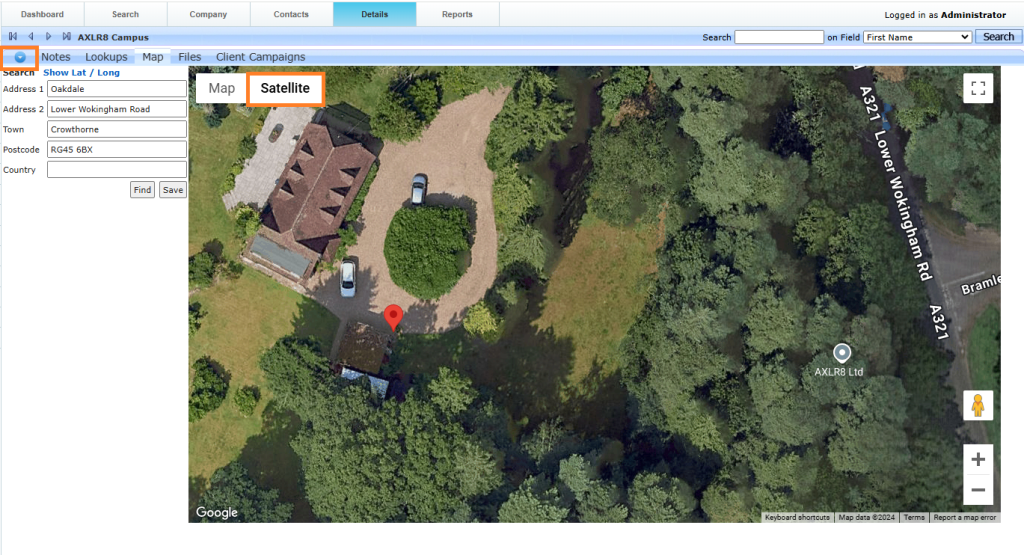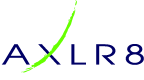In this AXLR8 FAQ section we collect some questions that often get asked by clients. If you cannot find the subject you need, please try the search function (top RHS) or click on te headings below to expand them. Also, try the courses link for training videos. Failing that, AXLR8 have a helpdesk for client support with trained consultants available during office hours.
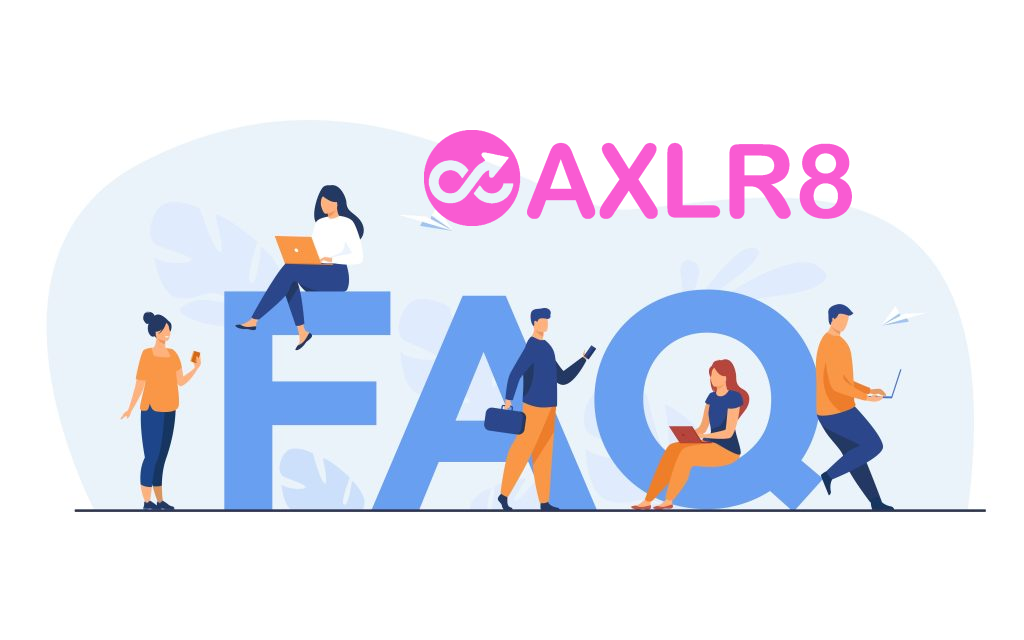
Please also see our definitions page for some useful workforce management buzzwords!
Lone Worker
Step one is to specify your requirements. Are you just looking for night guard check ins and outs (CICO) and proof or attendance? Do you need Welfare Checks for Lone Workers. If so, do you need hourly or half hourly checks? AXLR8 will provide a test portal so you can look at configurable options.
Some Example AXLR8 Control Room Configurable Options
Most of these take a moment to toggle on and off.
- Must staff confirm their shifts before the day?
- Alerts time tolerance (2 minutes before shift start or on shift start or 1 minute after shift start)?
- Should that staff member’s record show red or should it send a text to them.
- Should it text a business manager or even a subcontractor owner/manager if you are using third parties to deliver some of your contracts?
- All shifts need CICO or just some?
- Geofencing?
- Do all shifts need CICO or are there staff present from the client to do manual checks during most day shifts?
- Obviously, you need to have some data from staff or at least test data from your pilot group to be able to do a live test.
- Need a page for online Escalation procedures?
- Do some staff not have control of the screen to scroll and click such that they must only see alert conditions?
- Do some sites use AXLR8 Checkpoints and others use geo location?
- Must pictures also be uploaded with Check ins/outs and welfare checks?
- How frequent should the screen refreshes be?
- What contact data does your escalation procedure require to be presented: Manager contacts, Staff mobile number, site number, client management?
- How do you want to process incident logs?
- What is your policy when a staff member cannot use a mobile and manual CICO and welfare calls to a land line may be required on some sites?
Your AXLR8 consultant will work through these with you.
Allocating a Control Room Dashboard page
The AXLR8 Control Room Portal is allocated to one or more user accounts. They could be managers sitting at home, banks of agents in a physical control room or someone out and about checking up with a mobile device. Other reports may be created so that a manager can drill down into more information if required.
Configuration and performance
There are several competing priorities in any security system and so we have built in the flexibility to customise your reports and alerts together with the performance necessary for frequent refresh of field data. Thus, we have built in options including the ones you see set up for a client below.
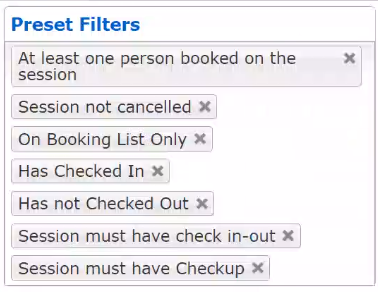
Of course this is all in addition to GDPR compliance, security and all the other risk management and compliance matters we need to balance in business.
Please call AXLR8 Support for a demonstration but please consider the above factors so we can show you something that fits your business.
Pinpointing CICO locations within AXLR8 is vital. Setting an exact site within AXLR8 has never been easier. Our Maps tool allows you to pinpoint a Check In Point to an exact location using our GeoFencing module.
Step 1 – Search for the customer/site that you are looking to set the location for. This can be done within the multi-search, report or the dashboard itself.
Step 2 – If the customer has multiple sites attached. Select the site you are looking to set the CICO location for.
Step 3 – Now you’re on the site you wish to pinpoint the location for, select ‘Map’.
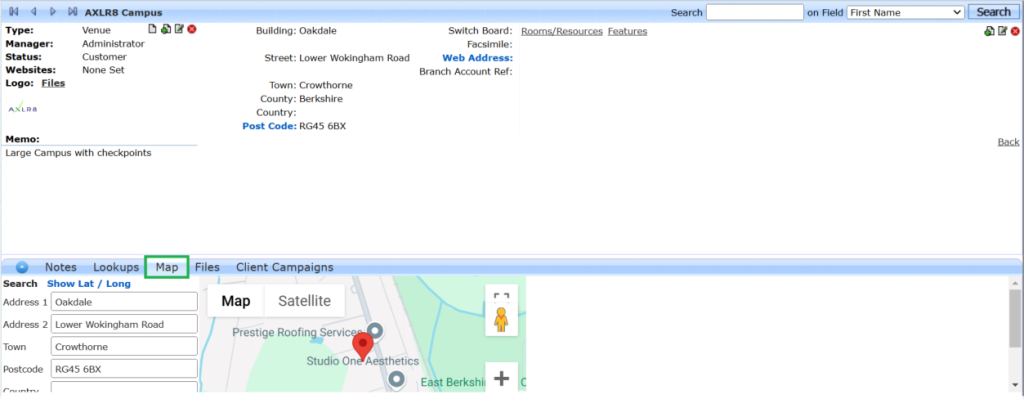
Step 4 – expand the section and use the ‘+’ and ‘-‘ to zoom in and out to find the landmark you’re looking to set the check in point for.
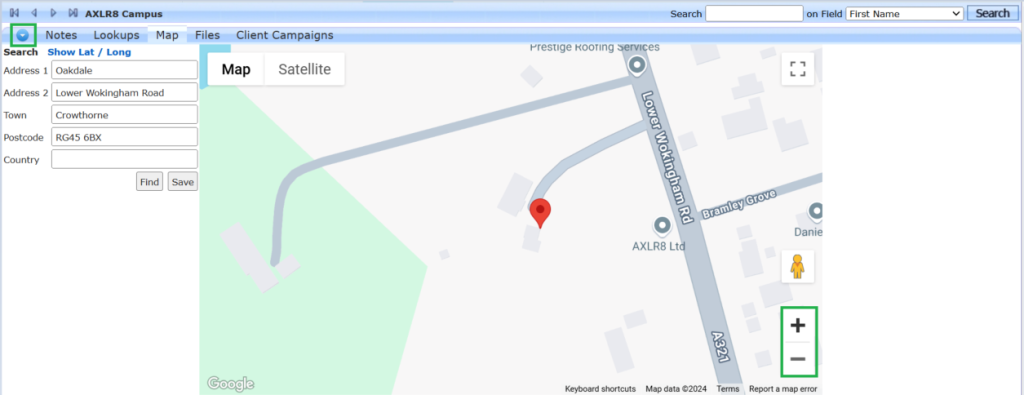
Step 5 – Drag the pin to the location you would like to set as the check in location.
Step 6 – Save the location.
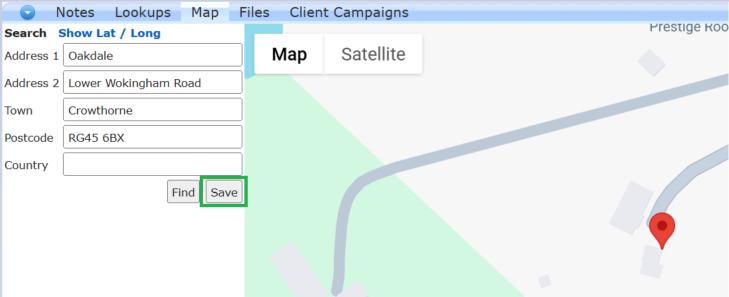
AXLR8 can set the Geo-Fence to your requirements, please feel free to check these with your account manager if you’re unsure, before saving.
- Open the what 3 words app and enter the 3 words here in order to find the exact Latitude and Longitude.
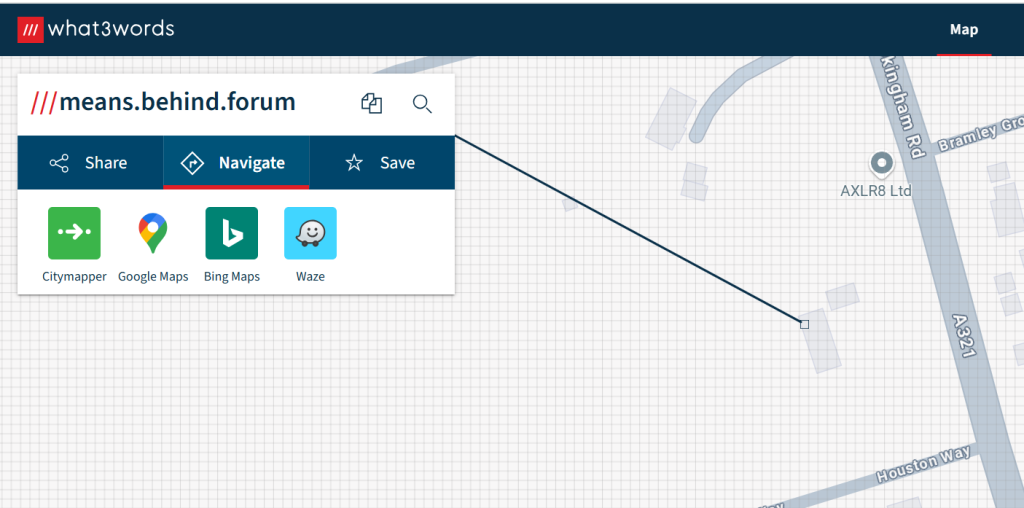
- Click ‘google maps’ Link
- In the URL you will get the Latitude and Longitude data

- Open the venue in AXLR8, click on the address line.

- Open the maps tab and click on ‘show lat/long’.
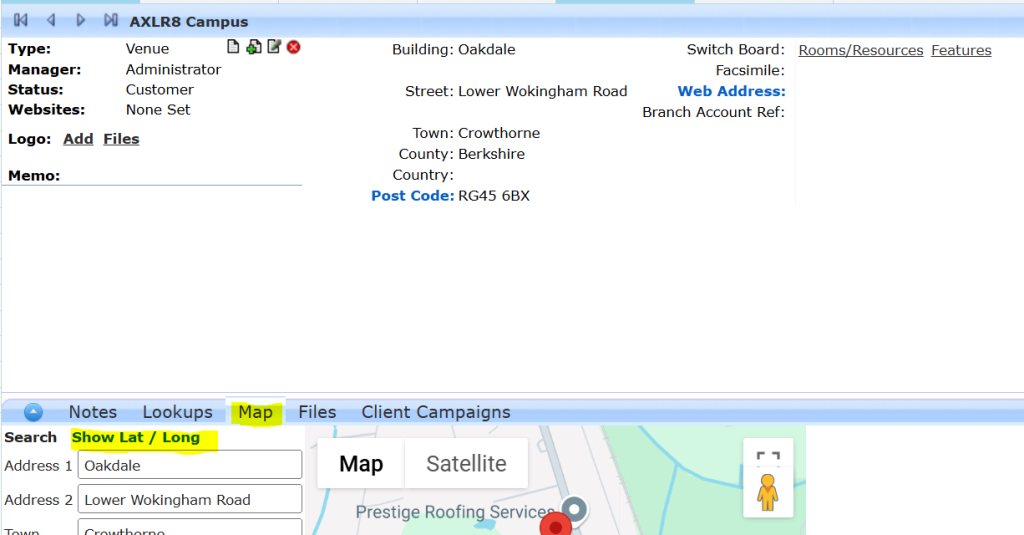
- Update the lat / long figures to match the google maps

- Zoom in to check it is correct. The common issue with What 3 Words is that one word slightly wrong could be a continent away from the right place! Sometimes toggling to “Satellite” view can be very helpful to ensure accuracy. Check with the client so the exact spot makes sense!
- You may find it easier to maximise the Map view using the button shown in the Satellite screenshot below.
- Save
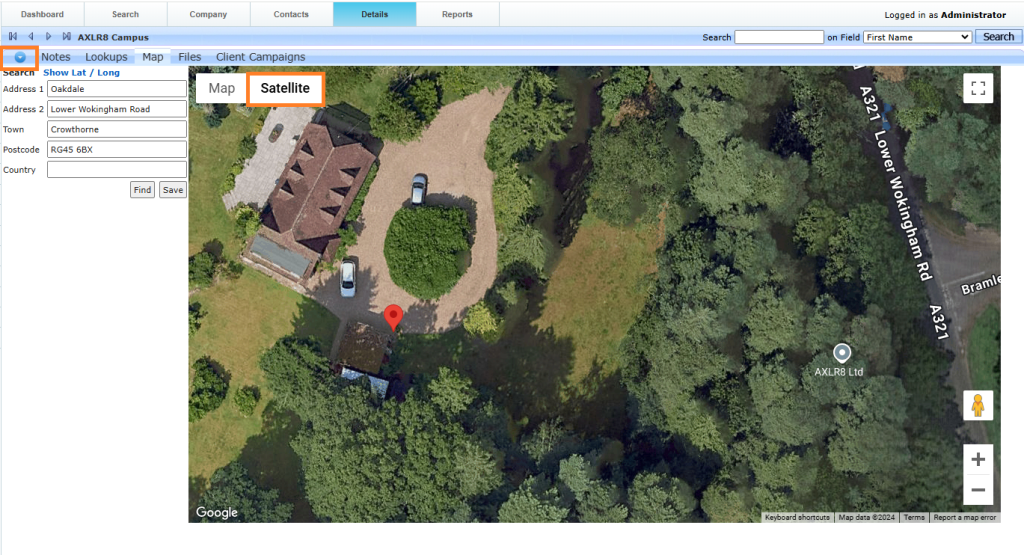
Staff Shifts
Pinpointing CICO locations within AXLR8 is vital. Setting an exact site within AXLR8 has never been easier. Our Maps tool allows you to pinpoint a Check In Point to an exact location using our GeoFencing module.
Step 1 – Search for the customer/site that you are looking to set the location for. This can be done within the multi-search, report or the dashboard itself.
Step 2 – If the customer has multiple sites attached. Select the site you are looking to set the CICO location for.
Step 3 – Now you’re on the site you wish to pinpoint the location for, select ‘Map’.
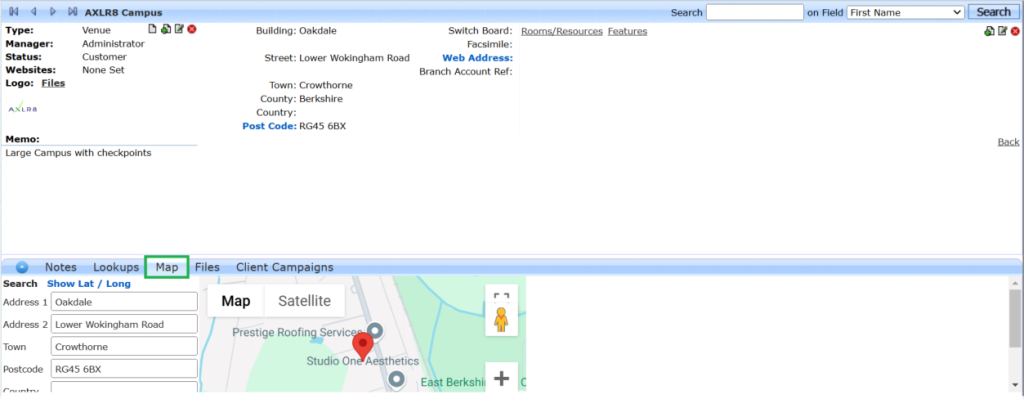
Step 4 – expand the section and use the ‘+’ and ‘-‘ to zoom in and out to find the landmark you’re looking to set the check in point for.
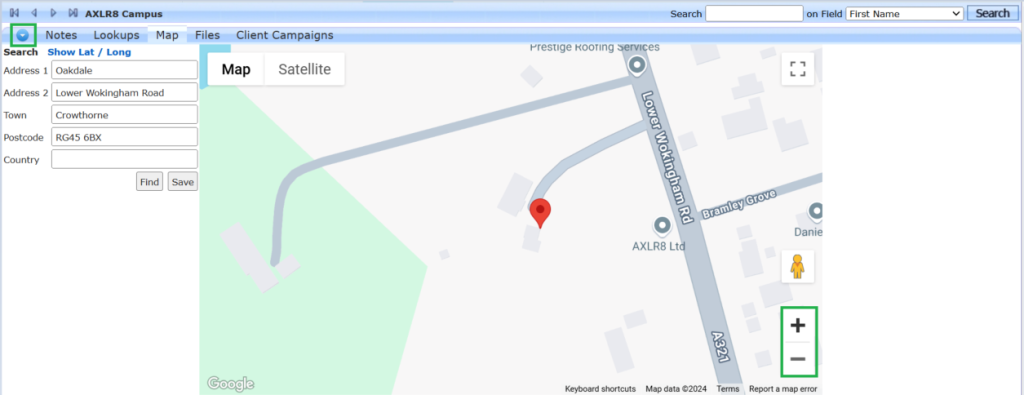
Step 5 – Drag the pin to the location you would like to set as the check in location.
Step 6 – Save the location.
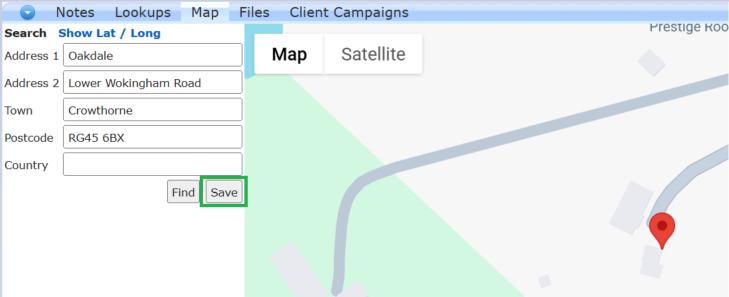
AXLR8 can set the Geo-Fence to your requirements, please feel free to check these with your account manager if you’re unsure, before saving.
- Open the what 3 words app and enter the 3 words here in order to find the exact Latitude and Longitude.
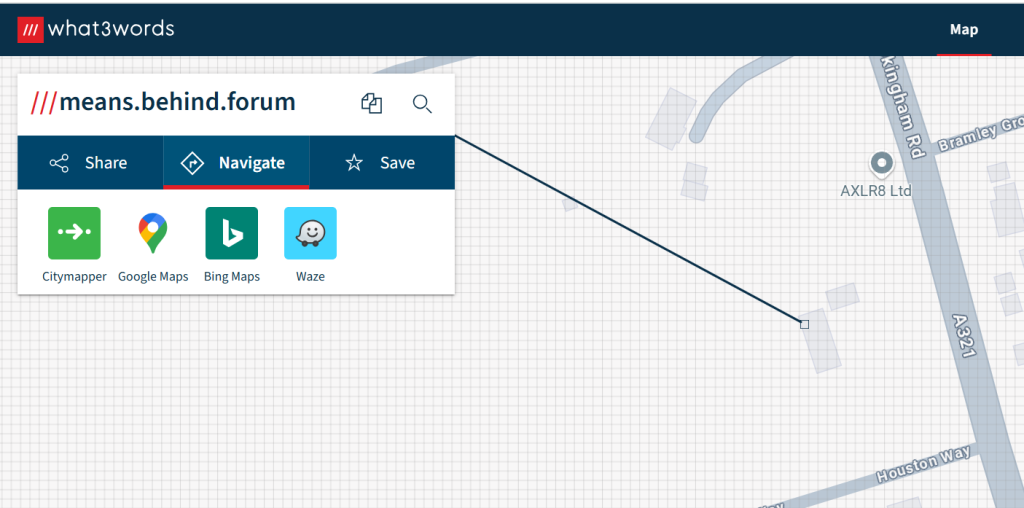
- Click ‘google maps’ Link
- In the URL you will get the Latitude and Longitude data

- Open the venue in AXLR8, click on the address line.

- Open the maps tab and click on ‘show lat/long’.
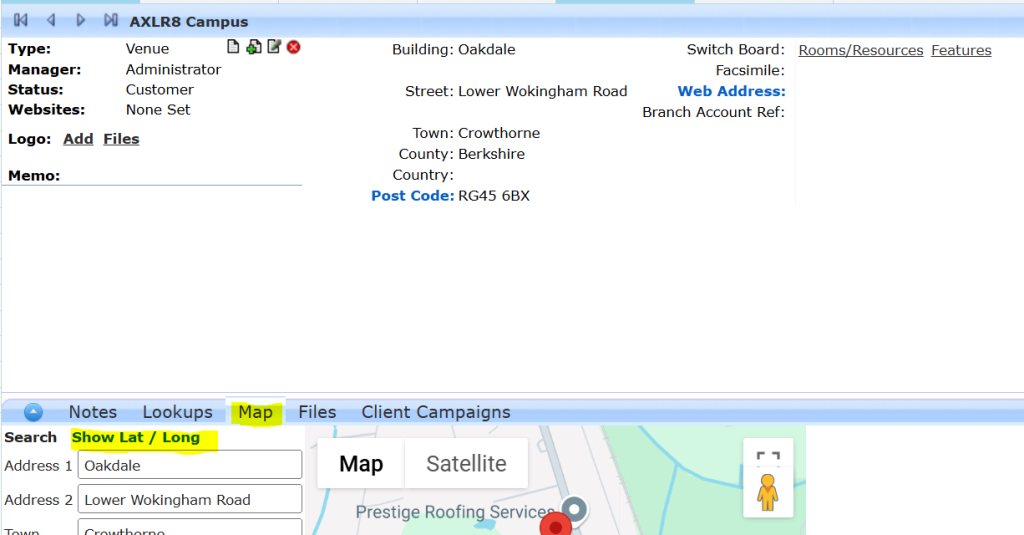
- Update the lat / long figures to match the google maps

- Zoom in to check it is correct. The common issue with What 3 Words is that one word slightly wrong could be a continent away from the right place! Sometimes toggling to “Satellite” view can be very helpful to ensure accuracy. Check with the client so the exact spot makes sense!
- You may find it easier to maximise the Map view using the button shown in the Satellite screenshot below.
- Save
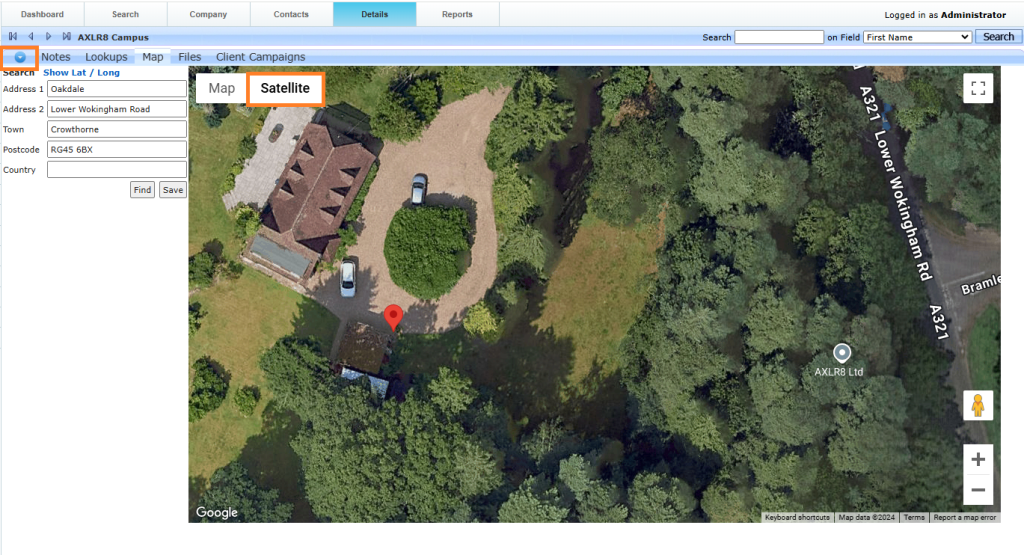
Staffing Contracts
- Open the what 3 words app and enter the 3 words here in order to find the exact Latitude and Longitude.
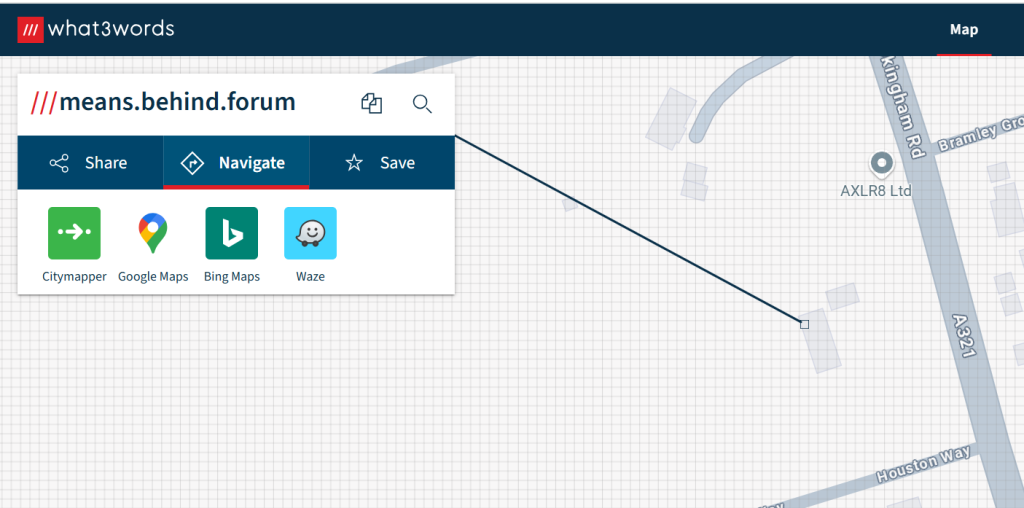
- Click ‘google maps’ Link
- In the URL you will get the Latitude and Longitude data

- Open the venue in AXLR8, click on the address line.

- Open the maps tab and click on ‘show lat/long’.
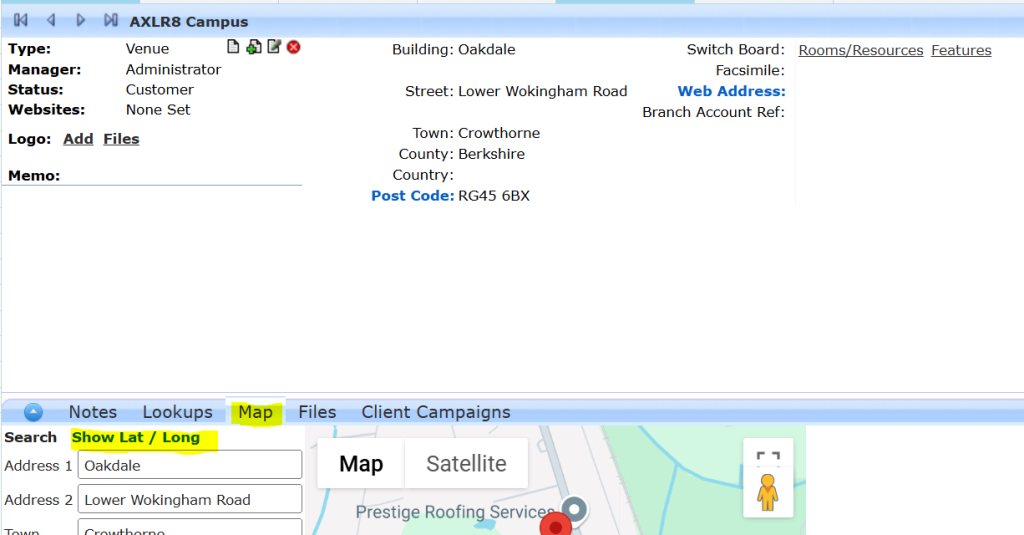
- Update the lat / long figures to match the google maps

- Zoom in to check it is correct. The common issue with What 3 Words is that one word slightly wrong could be a continent away from the right place! Sometimes toggling to “Satellite” view can be very helpful to ensure accuracy. Check with the client so the exact spot makes sense!
- You may find it easier to maximise the Map view using the button shown in the Satellite screenshot below.
- Save
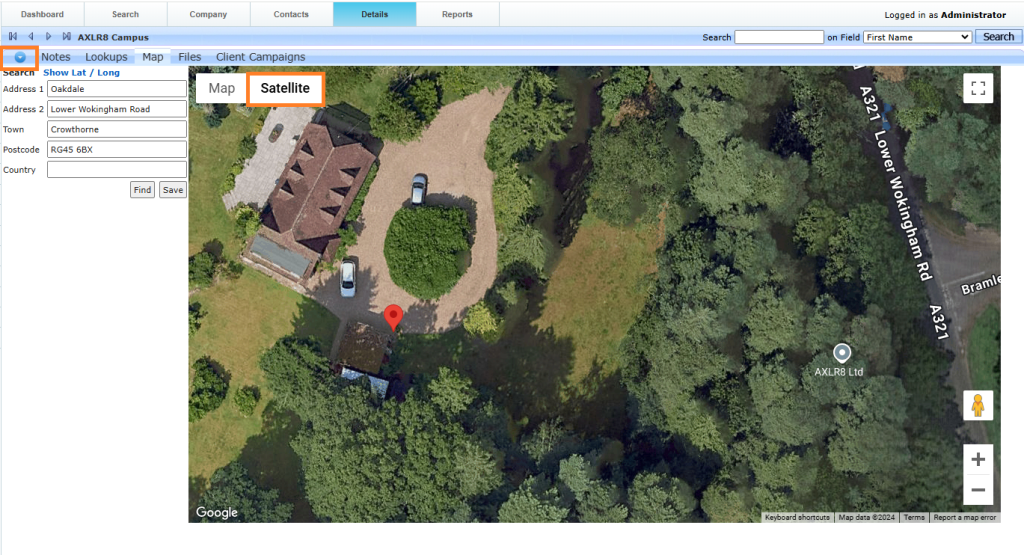
Super User
- Open the what 3 words app and enter the 3 words here in order to find the exact Latitude and Longitude.
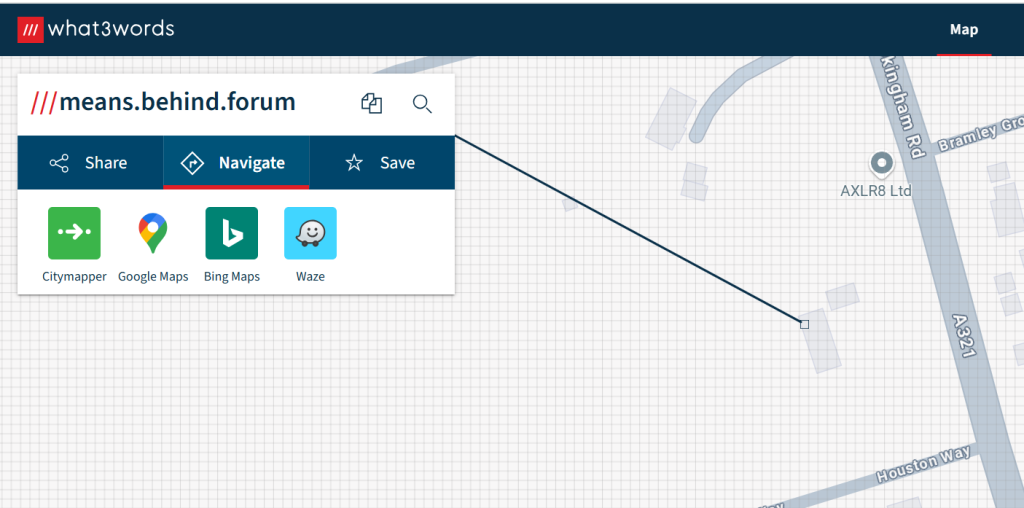
- Click ‘google maps’ Link
- In the URL you will get the Latitude and Longitude data

- Open the venue in AXLR8, click on the address line.

- Open the maps tab and click on ‘show lat/long’.
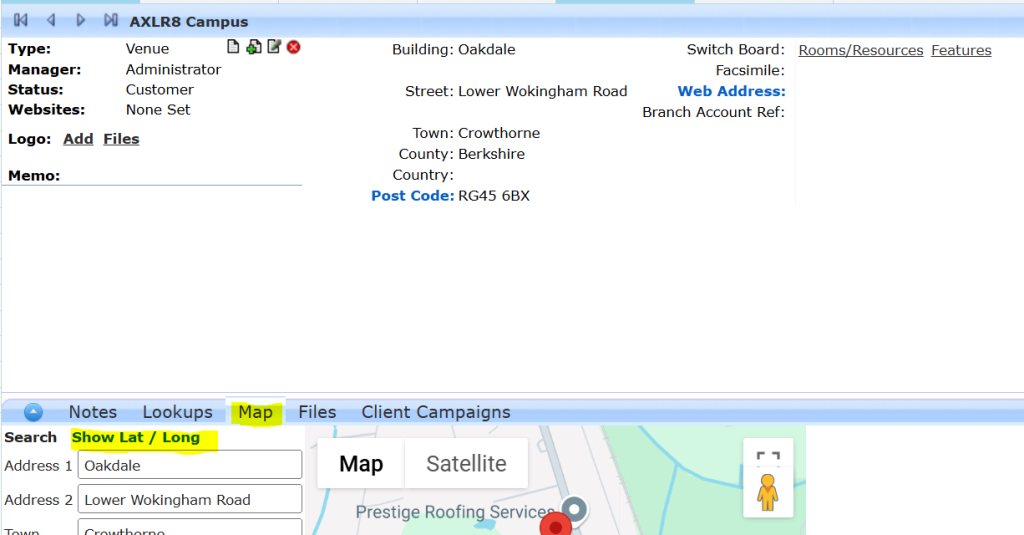
- Update the lat / long figures to match the google maps

- Zoom in to check it is correct. The common issue with What 3 Words is that one word slightly wrong could be a continent away from the right place! Sometimes toggling to “Satellite” view can be very helpful to ensure accuracy. Check with the client so the exact spot makes sense!
- You may find it easier to maximise the Map view using the button shown in the Satellite screenshot below.
- Save
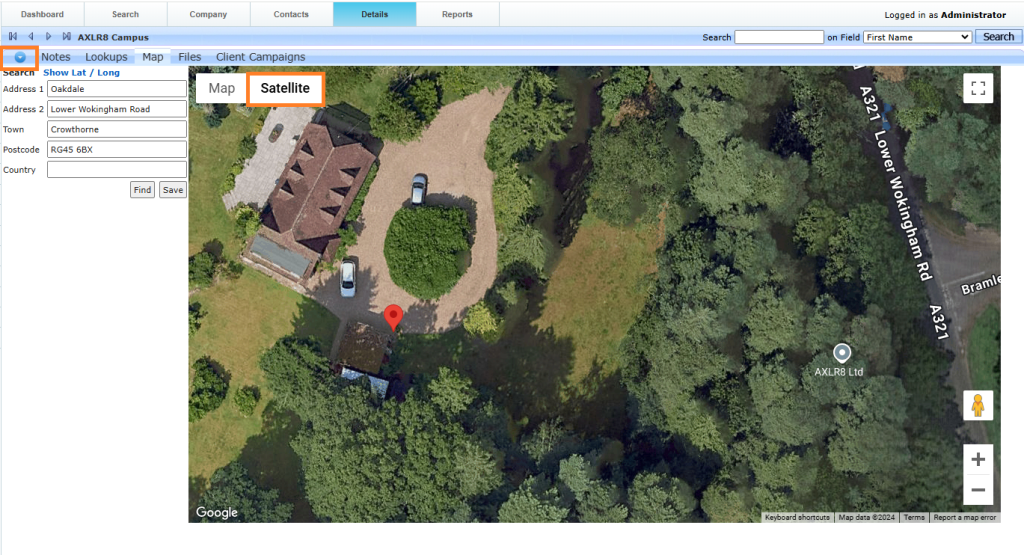
TaskCentre
- Open the what 3 words app and enter the 3 words here in order to find the exact Latitude and Longitude.
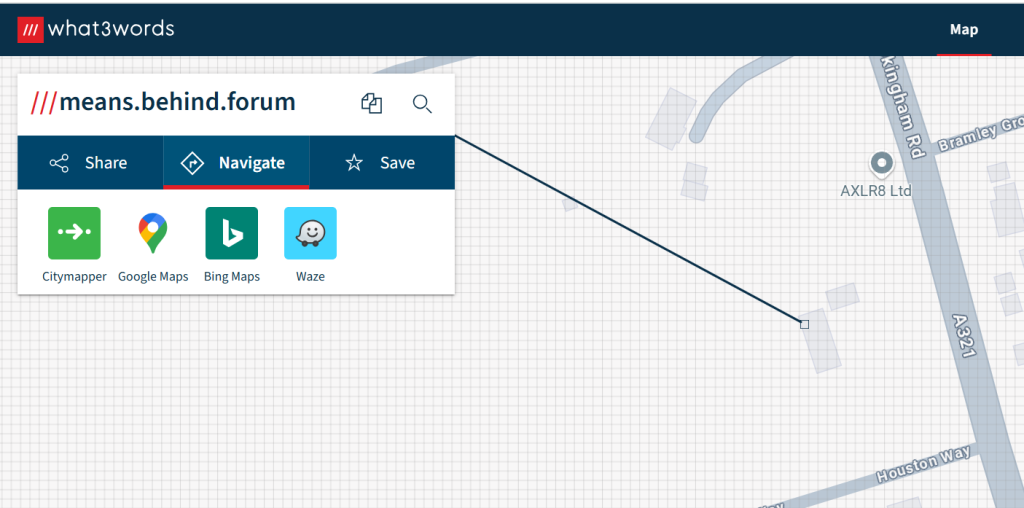
- Click ‘google maps’ Link
- In the URL you will get the Latitude and Longitude data

- Open the venue in AXLR8, click on the address line.

- Open the maps tab and click on ‘show lat/long’.
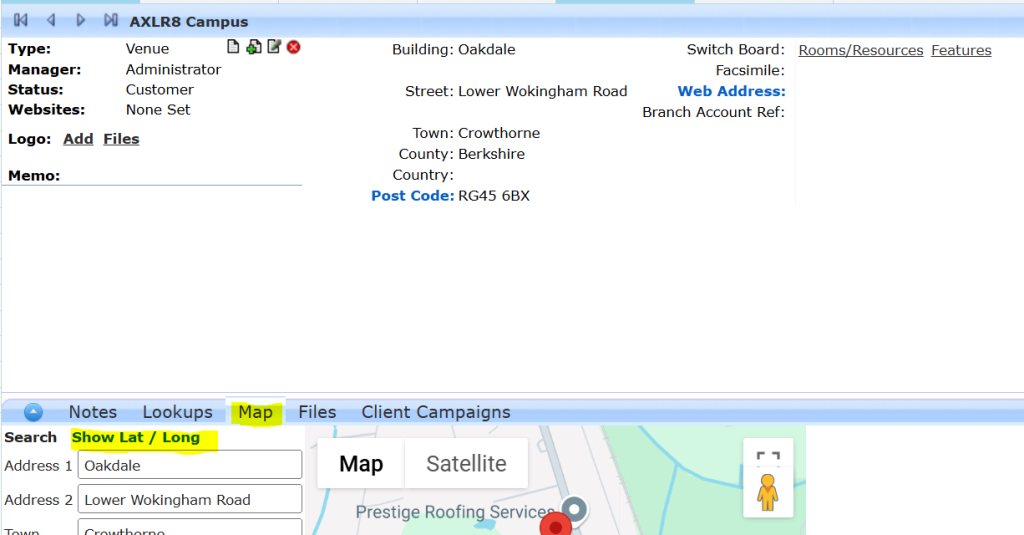
- Update the lat / long figures to match the google maps

- Zoom in to check it is correct. The common issue with What 3 Words is that one word slightly wrong could be a continent away from the right place! Sometimes toggling to “Satellite” view can be very helpful to ensure accuracy. Check with the client so the exact spot makes sense!
- You may find it easier to maximise the Map view using the button shown in the Satellite screenshot below.
- Save