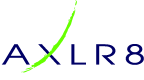In this AXLR8 FAQ section we collect some questions that often get asked by clients. If you cannot find the subject you need, please try the search function (top RHS) or click on te headings below to expand them. Also, try the courses link for training videos. Failing that, AXLR8 have a helpdesk for client support with trained consultants available during office hours.
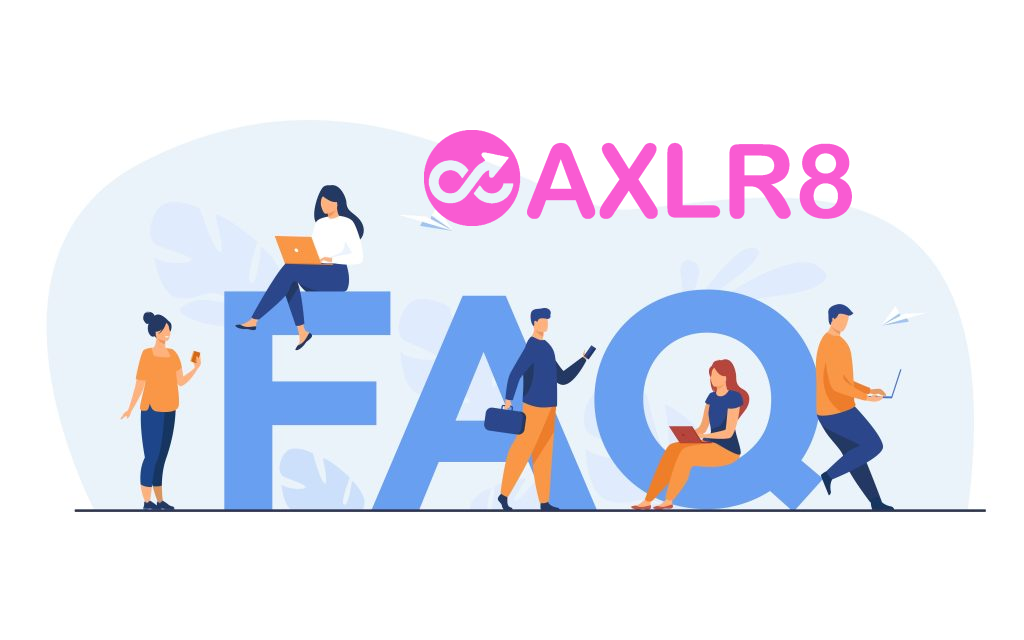
Please also see our definitions page for some useful workforce management buzzwords!
CallCentre
Select the person the call or task is for as up usually would and then apply these two steps to set it up and add the calendar entry. This will allow you to synchronise the action with your mobile device alarms if you have that stuff all set up.
Set your call parameters
First hit create Call or Task. Note that the two words are interchangeable although the original purpose of the Call Centre (AKA Task Centre) was for proactive customer calls. This will almost always be from a contact record – i.e. a person’s details. However, it may be from a task that is being create to follow on from a previously completed task in your Call Centre.
Save to Outlook
Then tick the “Save in Outlook” box as shown below.
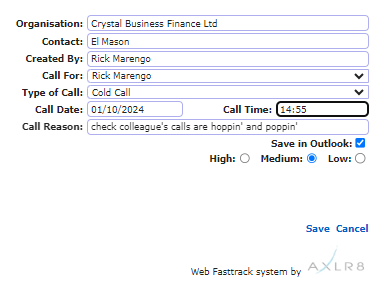
This will download an Outlook calendar file and ask you if you will allow it to be added to your calendar. This extra click is necessary for security reasons on your device. It is not secure to allow a browser to access your calendar with out your explicit permission.
Then you can open it, decide to invite others, set alarms, categorise it and do all the other things Outlook allows.
Other Calendars
It is a pretty standard file and should work with whatever your default calendar is.
CRM
Select the person the call or task is for as up usually would and then apply these two steps to set it up and add the calendar entry. This will allow you to synchronise the action with your mobile device alarms if you have that stuff all set up.
Set your call parameters
First hit create Call or Task. Note that the two words are interchangeable although the original purpose of the Call Centre (AKA Task Centre) was for proactive customer calls. This will almost always be from a contact record – i.e. a person’s details. However, it may be from a task that is being create to follow on from a previously completed task in your Call Centre.
Save to Outlook
Then tick the “Save in Outlook” box as shown below.
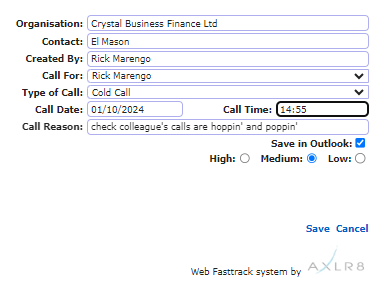
This will download an Outlook calendar file and ask you if you will allow it to be added to your calendar. This extra click is necessary for security reasons on your device. It is not secure to allow a browser to access your calendar with out your explicit permission.
Then you can open it, decide to invite others, set alarms, categorise it and do all the other things Outlook allows.
Other Calendars
It is a pretty standard file and should work with whatever your default calendar is.
Renaming an organisation is a two click process within the AXLR8 system. You firstly need to go to the organisation that you’re wishing to change.
Once within this screen you will need to click on the edit page icon at the top of the screen. (Please see screenshot below)
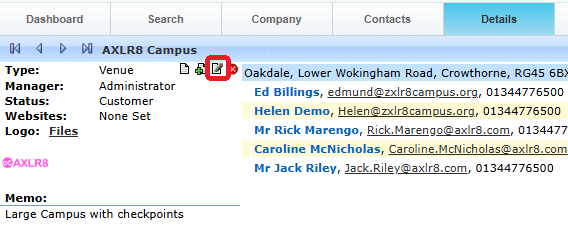
Once in this page you will just need to overwrite the organisation field, which is located at the top and then click ‘Save’ which is in the bottom right hand corner of the screen.
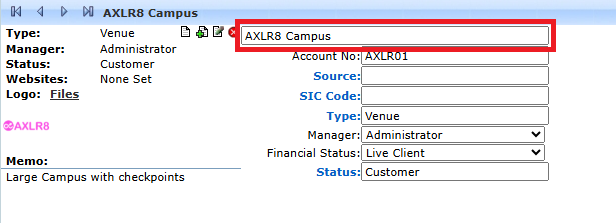
Customer Notes
Select the person the call or task is for as up usually would and then apply these two steps to set it up and add the calendar entry. This will allow you to synchronise the action with your mobile device alarms if you have that stuff all set up.
Set your call parameters
First hit create Call or Task. Note that the two words are interchangeable although the original purpose of the Call Centre (AKA Task Centre) was for proactive customer calls. This will almost always be from a contact record – i.e. a person’s details. However, it may be from a task that is being create to follow on from a previously completed task in your Call Centre.
Save to Outlook
Then tick the “Save in Outlook” box as shown below.
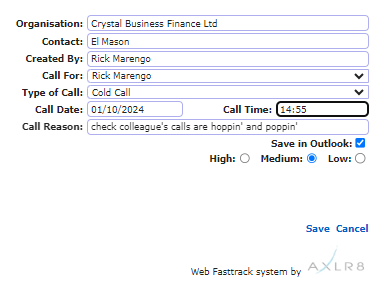
This will download an Outlook calendar file and ask you if you will allow it to be added to your calendar. This extra click is necessary for security reasons on your device. It is not secure to allow a browser to access your calendar with out your explicit permission.
Then you can open it, decide to invite others, set alarms, categorise it and do all the other things Outlook allows.
Other Calendars
It is a pretty standard file and should work with whatever your default calendar is.
Sales Forecast and Quotes
Select the person the call or task is for as up usually would and then apply these two steps to set it up and add the calendar entry. This will allow you to synchronise the action with your mobile device alarms if you have that stuff all set up.
Set your call parameters
First hit create Call or Task. Note that the two words are interchangeable although the original purpose of the Call Centre (AKA Task Centre) was for proactive customer calls. This will almost always be from a contact record – i.e. a person’s details. However, it may be from a task that is being create to follow on from a previously completed task in your Call Centre.
Save to Outlook
Then tick the “Save in Outlook” box as shown below.
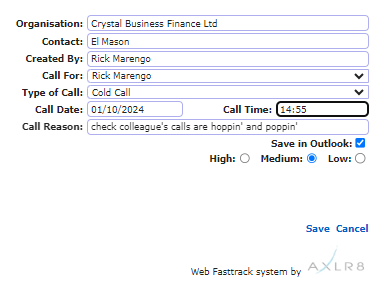
This will download an Outlook calendar file and ask you if you will allow it to be added to your calendar. This extra click is necessary for security reasons on your device. It is not secure to allow a browser to access your calendar with out your explicit permission.
Then you can open it, decide to invite others, set alarms, categorise it and do all the other things Outlook allows.
Other Calendars
It is a pretty standard file and should work with whatever your default calendar is.
Super User
Renaming an organisation is a two click process within the AXLR8 system. You firstly need to go to the organisation that you’re wishing to change.
Once within this screen you will need to click on the edit page icon at the top of the screen. (Please see screenshot below)
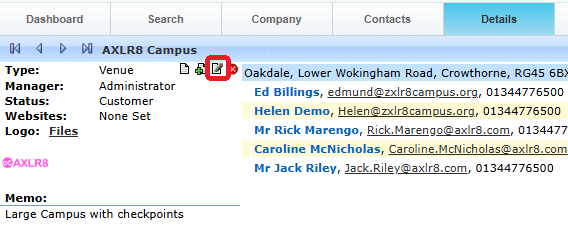
Once in this page you will just need to overwrite the organisation field, which is located at the top and then click ‘Save’ which is in the bottom right hand corner of the screen.
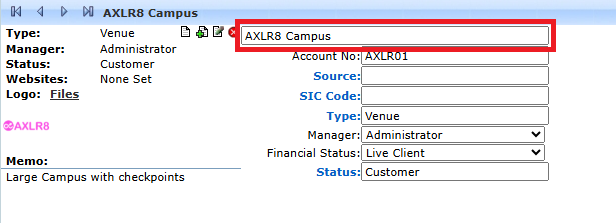
TaskCentre
Select the person the call or task is for as up usually would and then apply these two steps to set it up and add the calendar entry. This will allow you to synchronise the action with your mobile device alarms if you have that stuff all set up.
Set your call parameters
First hit create Call or Task. Note that the two words are interchangeable although the original purpose of the Call Centre (AKA Task Centre) was for proactive customer calls. This will almost always be from a contact record – i.e. a person’s details. However, it may be from a task that is being create to follow on from a previously completed task in your Call Centre.
Save to Outlook
Then tick the “Save in Outlook” box as shown below.
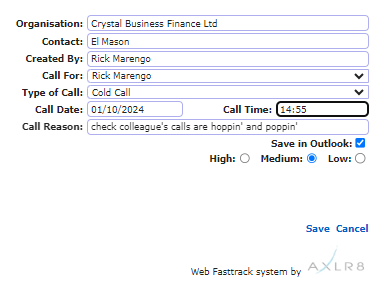
This will download an Outlook calendar file and ask you if you will allow it to be added to your calendar. This extra click is necessary for security reasons on your device. It is not secure to allow a browser to access your calendar with out your explicit permission.
Then you can open it, decide to invite others, set alarms, categorise it and do all the other things Outlook allows.
Other Calendars
It is a pretty standard file and should work with whatever your default calendar is.