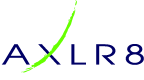Select the person the call or task is for as up usually would and then apply these two steps to set it up and add the calendar entry. This will allow you to synchronise the action with your mobile device alarms if you have that stuff all set up.
Set your call parameters
First hit create Call or Task. Note that the two words are interchangeable although the original purpose of the Call Centre (AKA Task Centre) was for proactive customer calls. This will almost always be from a contact record – i.e. a person’s details. However, it may be from a task that is being create to follow on from a previously completed task in your Call Centre.
Save to Outlook
Then tick the “Save in Outlook” box as shown below.
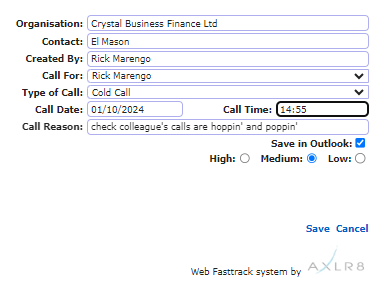
This will download an Outlook calendar file and ask you if you will allow it to be added to your calendar. This extra click is necessary for security reasons on your device. It is not secure to allow a browser to access your calendar with out your explicit permission.
Then you can open it, decide to invite others, set alarms, categorise it and do all the other things Outlook allows.
Other Calendars
It is a pretty standard file and should work with whatever your default calendar is.