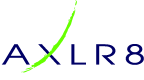Sending out a mailing just ties together the newsletter that you have created with the mailing list to send to. You add a catchy subject line, and state when it should go.
Click on the Mailings button within the Mailing Manager.
On the Mailings page, you need to firstly enter the email to send from – this may well default to the company email that has been defined, but this can be overwritten.
Think of a subject line that will entice recipients to open, read and digest the contents of the email that you have worked so hard to create.
Select the newsletter that you have built from the dropdown list.
Select the “Group” or distribution list to send to, and click the “Active Mailing” checkbox.
On the lower panel, ensure that the Tracking field has the “Viewed” and “Web Links” ticked, as these will then be monitored in the Reports later.
Add an email address in the “Confirmation Email Address” field for a mini report to be sent to once the mailing has completed.
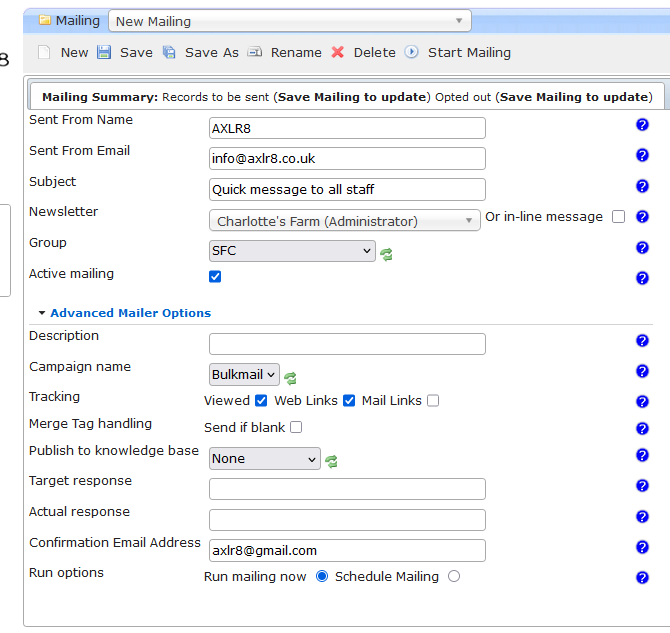
Save your Mailing!
Click Start Mailing on the top menu.

You will then be notified of the number of emails you will be sending out, and if any of them have unsubscribed previously. Emails are not sent to contacts that have unsubscribed.
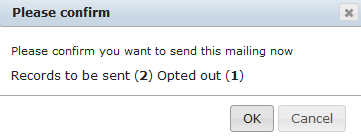
Click OK to send the mailing.