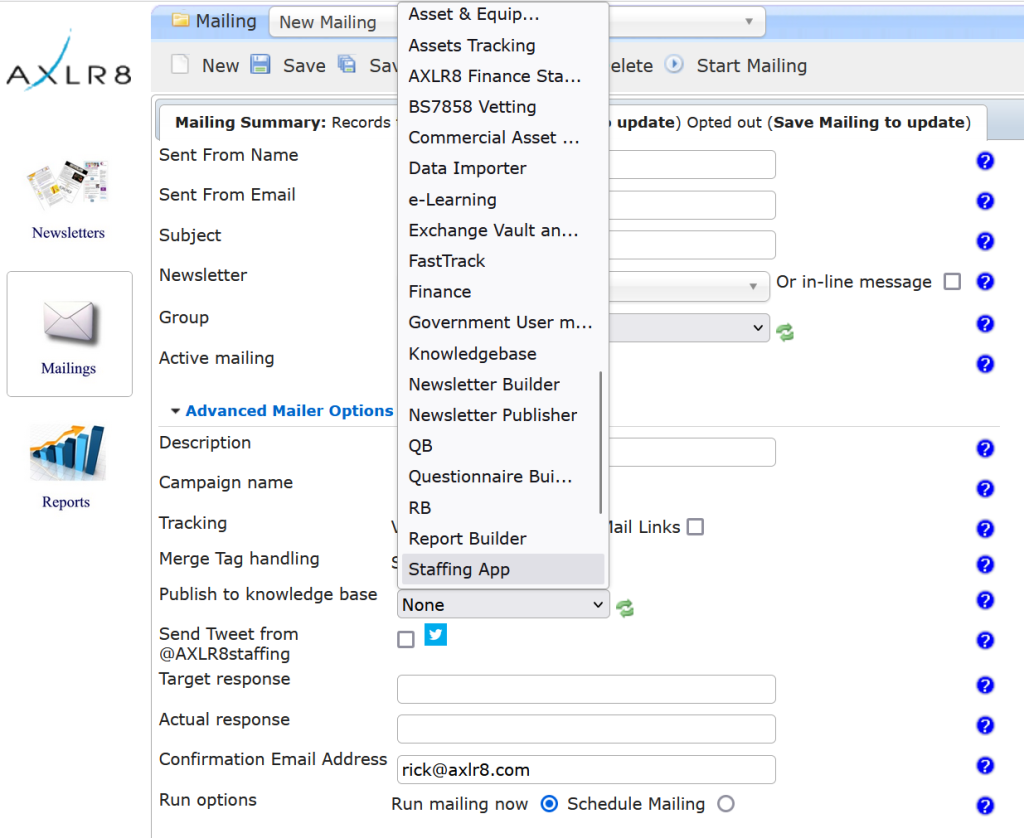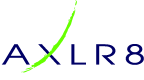We have all seen a newsletter that comes into our email box with an option to view it in a browser. The steps to do this in AXLR8’s newsletter builder are as follows.
General preparation. Get your system set up by deciding upon your message for the browser view. For example: “Problems viewing the contents? Please click here to see this newsletter in your browser.”
The place to change the text is in Labels Admin. You will only have to do this once so ask AXLR8 Support to help if you have any problems. Notice also, this is where you change the standard unsubscribe message. This message (with its link to your web page view). Can then be added to your mailing
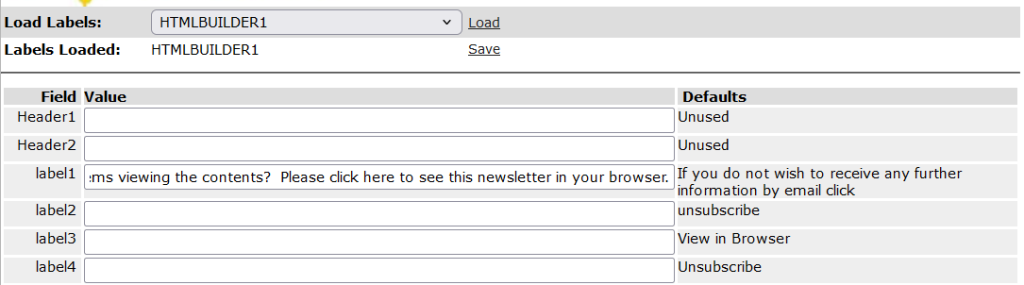
- Build your mail template (for example, a newsletter with four teasers for articles and pictures for each. It starts with “Hi ” and the mail merge field for the recipient’s first name.
- Add your browser view link in the newsletter by placing your cursor where you need it and adding the “KnowledgeBaseLink” from the mail merge drop don options as shown.
- Create a copy of it (once it is signed off) by selecting the “Web Page” tab.
- Remove the personalisation to make a generic page. Note that there is one copy of a browser version common to all recipients so it does not have a personal greeting)
- Add that page to the KB in your mailing area. Maybe add a shout on X or whatever social media you have added.
- Always check it with an internal group!
- Send it out.
Newsletter Template
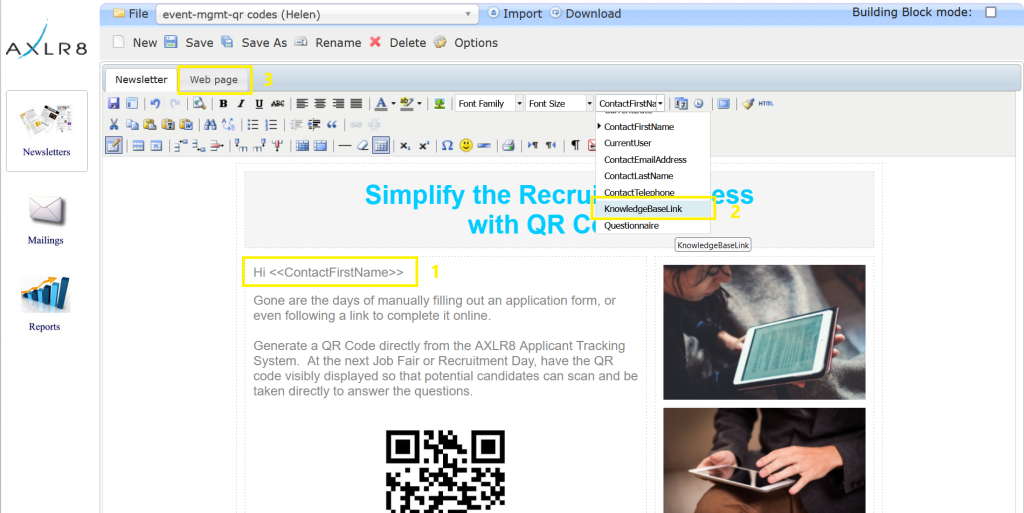
Browser View
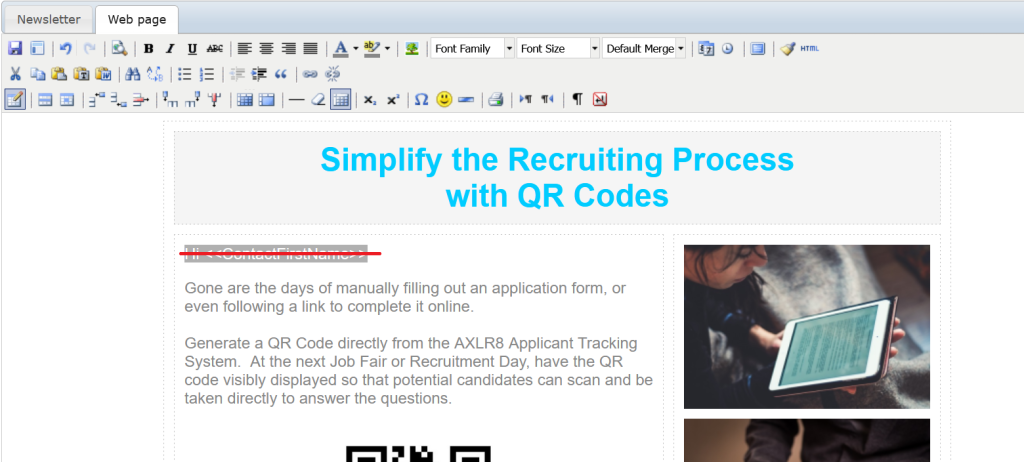
In the Browser view, you would highlight the “Hi ” line and delete it as describe in item 4 above.
Knowledgebase Link
The Newsletter web view is stored in the KB. To put it there, go to advance options when you create the mailing and file it where you wish for any re-use. That makes the document available on the KB hyperlink (KnowledegbaseLink) mentioned in item 2 in the list above.