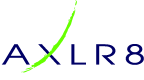Yes, and this a great idea for a marketing email!
Develop the mailer and save it, making sure the content remains pertinent for all times of the year.
When setting up the mailing, within the Advanced Mailer Options, change the “Run mailing now” option to “Schedule Mailing”.
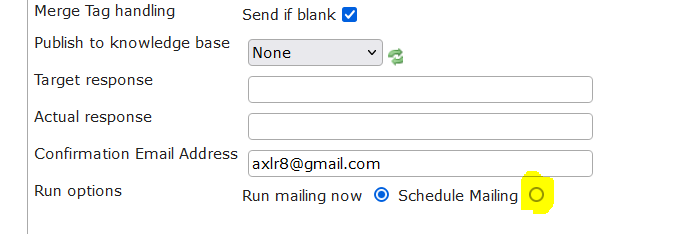
Further options will then appear. In the “Scheduled date/time” fields enter the date and time of the first occurrence of the mailing.
In the Reoccurrence dropdown, select whether the mailer should be sent daily, weekly or monthly. The next dropdown will differ according to whether you have selected daily, weekly or monthly. In the example below, “Weekly” has been selected, so the day of the week needs to be chosen. If “Monthly” is selected, the date within the month needs to be chosen. Finally, select whether the mailer should run indefinitely as below, or if for example it needs to run weekly for a full year, set it to 52 occurrences.
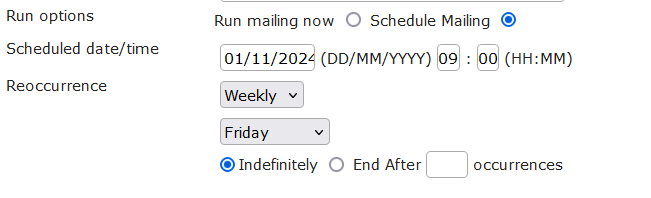
You can check on the Mailings that have been scheduled by clicking on the Reports tab, and then Scheduled Mailings.

It is easy to see the mailer with subject line, group and scheduled date/time in the queue. If any changes need to be made, go back to the Mailings tab, select the mailer, change appropriately and re-save. Delete the mailer within the Mailings tab if you need to abandon the scheduling.