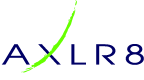Yes, and more importantly you can see who has clicked the links you have embedded in your mailer – so important to include these!
We usually suggest leaving it 24 hours after sending before reviewing the results of a mailing as recipients do not invariably open an email immediately it hits their inbox.
Go to Reports within the Mailing Manager. Click the “Completed Mailings” tab at the top. Then click the icon to the left of the mailer in question. Results of that mailing are displayed as in example below. Click “Export” to download all the information to a .csv file.
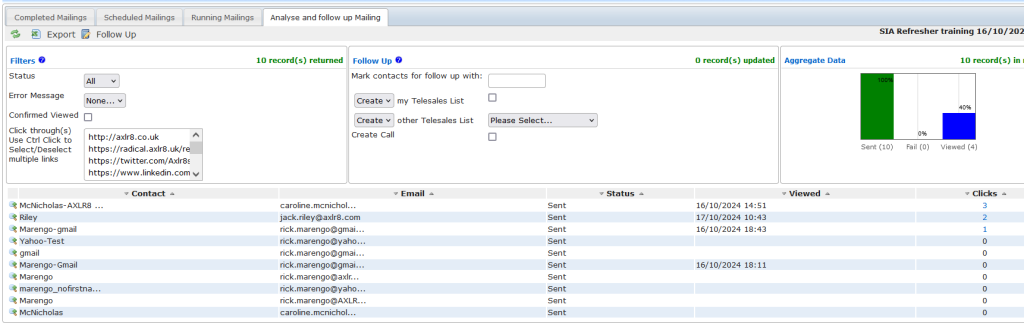
In the 2nd column, the emails are displayed for those that were sent to. In the “Viewed” column, you can see the date and time that the emails were open. This only registers if the email was actually opened and images downloaded, so it is possible for your email to have been read in the Preview pane within Outlook, but not have a date / time in this column.
The final column displays the number of links within the email that have been clicked. The recipient at the top of the list has clicked through to 3 pages. Click the “3” and details of the links clicked are shown, as below.
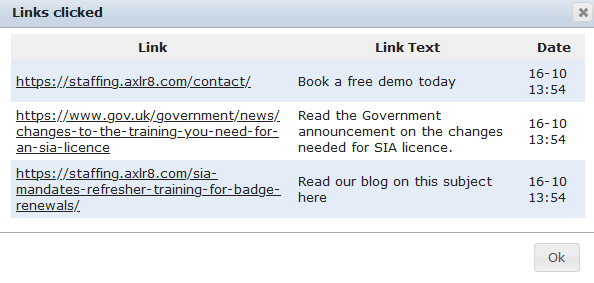
Especially useful if you have sent out a large mailing, you can display a list of all recipients that have clicked a specific link. For example, if you wanted to see all those that had clicked through to read your blog article on the subject, click on the appropriate link within the Filters panel, and then on the “Refresh” link in the top left corner.
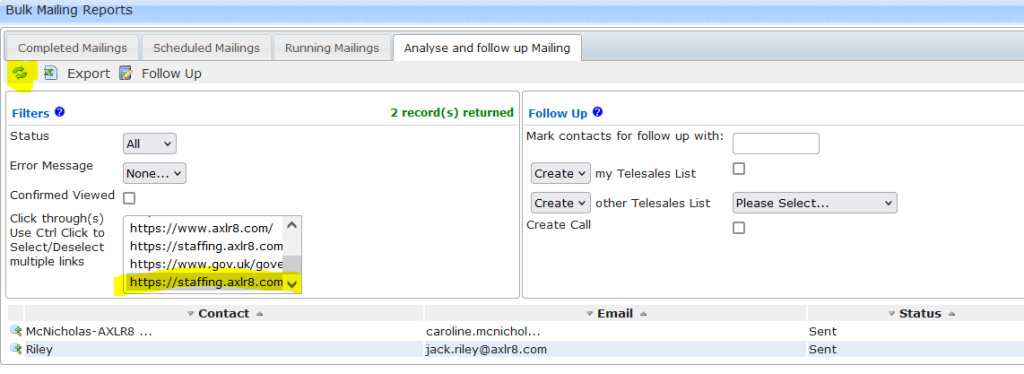
You can see that 2 people have clicked this link from the report. If you have many links to scroll through, pause and mouse over each link, and you will see more details of the link to help identify which is the one needed.
It is possible to flag those recipients that have viewed the mailing and / or clicked a specific link within the database, for follow up with a further newsletter or by telesales. This is covered by another FAQ.